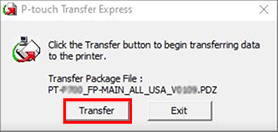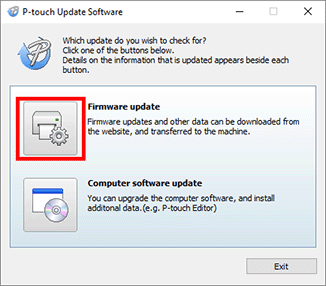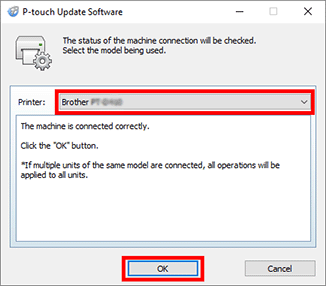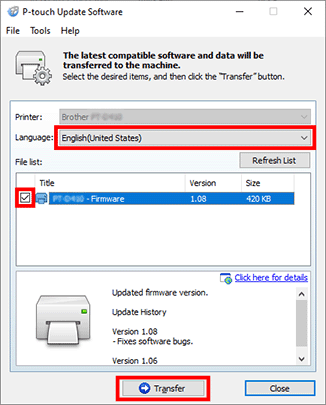PT-D450
คำถามที่พบบ่อย และการแก้ปัญหาเบื้องต้น
I get an error message and cannot update the firmware. (Windows 10 or later)
Turn the printer off.
Press and hold down the following keys/buttons to turn the printer on in Transfer mode. <PT-D410/D450/D600/E500/H500> Preview ] key and the [Power ] key until the printer turns on.<PT-P700> Editor Lite ] button and the [Power ] button for more than 5 seconds until the printer turns on.
Connect your computer to the printer using a USB cable.
Download Firmware Update Tool from the [Downloads
>For PT-D450/D600/E500/H500/P700 users
>For PT-D410 users
Extract the files from the downloaded ZIP archive, and then double-click "PtTrExp.exe " to install the tool.
Click the [Transfer ] button to update the firmware.
Extract the files from the downloaded ZIP archive, and then double-click "puw*****.exe " to install the tool.
Start P-touch Update Software, and then click the [Firmware Update ] button.
After connecting the printer to your computer using a USB cable, select your model, and then click [OK ].
After selecting your language, check the ["model name " - Firmware ] check box, and then click [Transfer ] button.
หากคำถามของท่านยังไม่ได้รับคำตอบ ท่านได้ลองดูคำถามข้ออื่นๆ แล้วหรือไม่?
ท่านได้ลองดูคู่มือแล้วหรือไม่?
หากท่านต้องการความช่วยเหลือเพิ่มเติม โปรดติดต่อฝ่ายบริการลูกค้าของบราเดอร์
ส่วนแสดงความคิดเห็น
เพื่อช่วยเราปรับปรุงการให้การสนับสนุน โปรดแสดงความคิดเห็นเพื่อตอบกลับให้เราทราบตามด้านล่างนี้
ติดตั้ง การตั้งค่าเครื่อง การเชื่อมต่อกับคอมพิวเตอร์ P-touch Editor (สำหรับ Windows) P-touch Editor (สำหรับ Mac) การพิมพ์ ซอฟต์แวร์ เครื่องพิมพ์ ระบบปฏิบัติการ Installation ซอฟต์แวร์ P-touch Editor (สำหรับ Windows) P-touch Editor (สำหรับ Mac) ข้อความแสดงข้อผิดพลาด / ไฟสถาณะ LED การเชื่อมต่อกับคอมพิวเตอร์ การพิมพ์ การถอนการติดตั้ง เครื่องพิมพ์ ระบบปฏิบัติการ Installation ข้อมูลจำเพาะ
ขั้นตอนการตั้งค่าทั่วไป USB หมายเลข บาร์โค้ด เค้าโครง Add-ins Templates การพิมพ์ การใช้ซอฟต์แวร์ ฐานข้อมูล
หมายเลข บาร์โค้ด เค้าโครง Templates การพิมพ์ การใช้ซอฟต์แวร์ คุณภาพการพิมพ์ / การตั้งค่าการพิมพ์ ลดขอบเทป เค้าโครง
บาร์โค้ด
ไดร์เวอร์เครื่องพิมพ์ เฟิร์มแวร์ ขั้นตอนการรีเซ็ต พิมพ์การตั้งค่าเครื่องพิมพ์ การใช้กระแสไฟฟ้า
การใช้งาน
Mac Windows ไดร์เวอร์เครื่องพิมพ์ เฟิร์มแวร์ คุณภาพการพิมพ์ สื่อ ฐานข้อมูล Add-ins บาร์โค้ด ข้อความแสดงข้อผิดพลาด การดำเนินงาน ไม่สามารถพิมพ์ได้
การดำเนินงาน ไม่สามารถพิมพ์ได้ คุณภาพการพิมพ์ ฐานข้อมูล
ข้อความแสดงข้อผิดพลาดบนหน้าจอของเครื่องพิมพ์ ข้อความแสดงข้อผิดพลาดบนหน้าจอคอมพิวเตอร์ ความล้มเหลวในการติดตั้ง ไม่สามารถพิมพ์ได้ ไม่สามารถพิมพ์ได้ คุณภาพการพิมพ์ / การตั้งค่าการพิมพ์
ลดขอบเทป เค้าโครง Paper/Tape/Label Jam
เครื่องพิมพ์ จอแสดงผล แหล่งจ่ายไฟ ขั้นตอนการรีเซ็ต
การใช้งาน
ผลิตภัณฑ์ แอพพลิเคชั่น Consumables&Accessories
ไดร์เวอร์เครื่องพิมพ์ ซอฟต์แวร์
ซอฟต์แวร์
ซอฟต์แวร์ Mac
Windows