PT-D460BT
คำถามที่พบบ่อย และการแก้ปัญหาเบื้องต้น |
How can I change the text settings line by line?
When a label consists of two or more lines of text, you can set different values of character attributes (font, size, width, style, line and alignment) for each line.
-
Press
 /
/  to move the cursor to the line where you want to change the character attribute.
to move the cursor to the line where you want to change the character attribute. -
Press the [Font] key (
 /
/  ) while holding down the [Shift] key (
) while holding down the [Shift] key (  /
/  ). Your current setting will appear on the display.
). Your current setting will appear on the display.
Three black lines in the upper right corner of the LCD (PT-D410) or on the left side of the character attribute (PT-D460BT) indicate that you are now applying the attribute to that specific line only.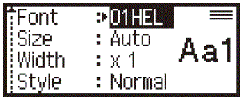
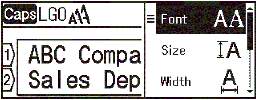
-
Press
 /
/  to select an attribute, and then press the [OK] key or [Enter] key (
to select an attribute, and then press the [OK] key or [Enter] key (  /
/  ).
). -
Press
 /
/  (PT-D410) or
(PT-D410) or  /
/  (PT-D460BT) to set a value for that attribute, and then press the [OK] key or [Enter] key.
(PT-D460BT) to set a value for that attribute, and then press the [OK] key or [Enter] key.When different attributes are set for each line, the value appears as "*****" (PT-D410) or three black lines (PT-D460BT) when you press the [Font] key.
-
Press the [Escape] key (
 ) to return to the text entry screen.
) to return to the text entry screen.
ส่วนแสดงความคิดเห็น
เพื่อช่วยเราปรับปรุงการให้การสนับสนุน โปรดแสดงความคิดเห็นเพื่อตอบกลับให้เราทราบตามด้านล่างนี้
