ADS-1700W
คำถามที่พบบ่อย และการแก้ปัญหาเบื้องต้น |
Clean the Scanner and Rollers
A spot of dirt or correction fluid on the glass strip may cause poor quality scans. Clean the scanner and rollers if a vertical line appears in the scanned data or if areas are missing in the scanned data.
- Turn off and unplug the machine from the electrical socket.
- Open the Top Cover (1) and the Front Cover (2).

- In the document feeder unit, clean the glass strips (1) (2) with a soft lint-free cloth moistened with water.
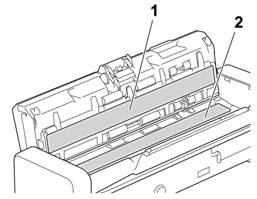
 Be careful when touching the Separation Pad and its surrounding area in the machine. Otherwise, you could cause serious damage to the machine.
Be careful when touching the Separation Pad and its surrounding area in the machine. Otherwise, you could cause serious damage to the machine.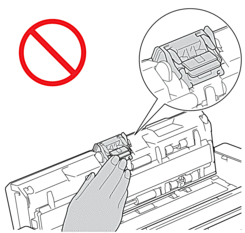
- Pinch the Pick Up Roller Cover (1) and then pull the cover up and remove.
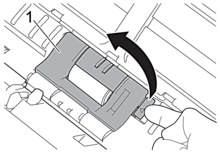
- Slide the Pick Up Roller(1) to the right edge.

- Pinch and pull the Pick Up Roller out of the machine.

- Clean the Pick Up Roller with a soft, lint-free cloth slightly moistened with water.
- Place the Pick Up Roller into the machine.
 Confirm the left and right sides of the Pick Up Roller before attaching it.
Confirm the left and right sides of the Pick Up Roller before attaching it.
- Slide the Pick Up Roller(1) to the left edge while turning the Pick Up Roller.
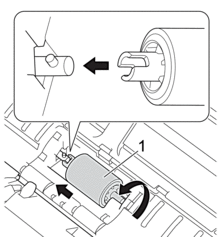
- Close the Pick Up Roller Cover.
- Close the Front Cover and the Top Cover.

(ADS-1700W)
When [Scheduled Maintenance Alert] appears on the machine’s LCD, you must clean the machine promptly. If you do not, document jams and paper feed problems may occur.
First, run your fingertip over the glass to see if you feel anything (dirt or debris). Clean the glass strips with a lint-free cloth. You may have to repeat the cleaning process three or four times. To test, scan a document after each cleaning attempt.


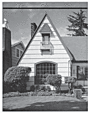
When there is a spot of dirt or correction fluid on the glass strip, the scanned sample shows a vertical line.
After the glass strip is cleaned, the vertical line is gone.
