DCP-T510W
คำถามที่พบบ่อย และการแก้ปัญหาเบื้องต้น |
Copy an ID Card
Use the [2in1(ID)] feature to copy both sides of an identification card onto one page, keeping the original card size.
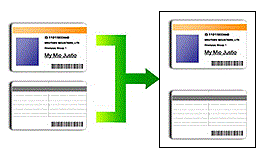
Make sure the paper size is set to A4 or Letter.
- You may copy an identification card to the extent permitted under applicable laws. For more detailed information, see the Product Safety Guide.
DCP-T310/DCP-T510W/DCP-T710W/MFC-T810W
- Place your identification card face down near the upper-left corner of the scanner glass.
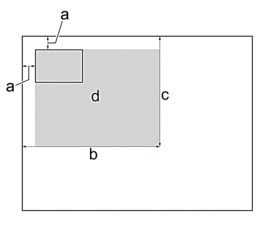
- 3 mm or greater (top, left)
- 207 mm
- 145 mm
- Scannable area
- (MFC-T810W) Press
 (COPY).
(COPY). - Enter the number of copies in one of the following ways:
- (DCP-T510W/DCP-T710W) Press
 or
or  on the control panel.
on the control panel. - (MFC-T810W) Enter the number of copies using the dial pad.
- (DCP-T310) Press Number of Copies repeatedly.
- Press Options or Copy / Scan Options and
 or
or  to select [Layout(2in1 ID)]. Press OK.
to select [Layout(2in1 ID)]. Press OK. - Press
 or
or  to select [2in1(ID)]. Press OK.
to select [2in1(ID)]. Press OK. - Press Mono Start or Colour Start.The machine starts scanning one side of the identification card.
- After the machine has scanned the first side, turn over the identification card and press Mono Start or Colour Start to scan the other side.
MFC-T910DW
- Place your identification card face down near the upper-left corner of the scanner glass.
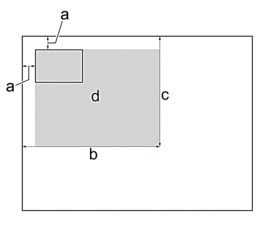
- 3 mm or greater (top, left)
- 207 mm
- 145 mm
- Scannable area
- Press
 (COPY).
(COPY). - Enter the number of copies using the dial pad.
- Press
 or
or  to select the following:
to select the following: - Select [Page Layout]. Press OK.
- Select [2in1(ID)]. Press OK.
- Press Mono Start or Colour Start.The machine starts scanning one side of the identification card.
- After the machine has scanned the first side, turn over the identification card and press
 to scan the other side.
to scan the other side.
ส่วนแสดงความคิดเห็น
เพื่อช่วยเราปรับปรุงการให้การสนับสนุน โปรดแสดงความคิดเห็นเพื่อตอบกลับให้เราทราบตามด้านล่างนี้
