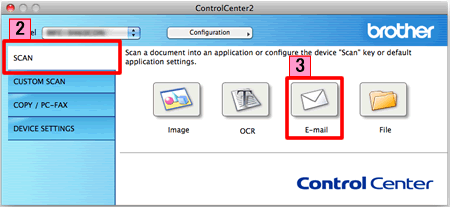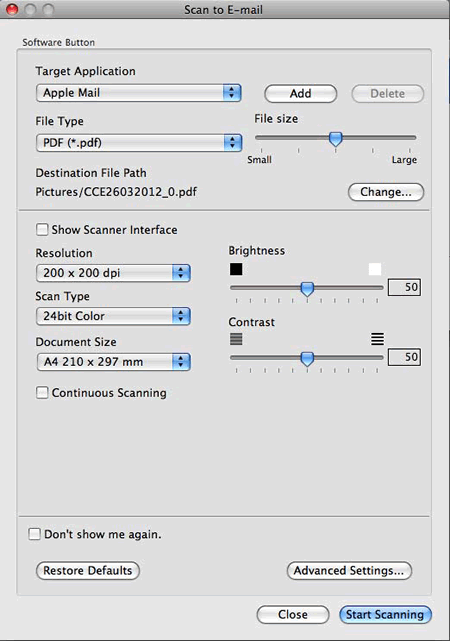MFC-9330CDW
คำถามที่พบบ่อย และการแก้ปัญหาเบื้องต้น
Scan a document and e-mail it as an attachment (For Macintosh)
You can scan a document directly into your default E-mail application using ControlCenter2, so you can send the scanned data as an attachment.
The Scan to E-mail feature does not support Webmail services. Use the Scan to Image or Scan to File feature to scan a document or a picture, and then attach the file of the scanned data to an email message.
NOTE: Illustrations shown below are from a representative product and operating system and may differ from your Brother machine and operating system.
Load your document.
Click the SCAN tab.
Click E-mail .
The Scan to E-mail dialog box will appear. You can configure the scan settings.
Click Start Scanning . Your default E-mail application will start and the image will be attached to a new E-mail.
คำถามที่พบบ่อยที่เกี่ยวข้อง
หากคำถามของท่านยังไม่ได้รับคำตอบ ท่านได้ลองดูคำถามข้ออื่นๆ แล้วหรือไม่?
ท่านได้ลองดูคู่มือแล้วหรือไม่?
หากท่านต้องการความช่วยเหลือเพิ่มเติม โปรดติดต่อฝ่ายบริการลูกค้าของบราเดอร์
รุ่นที่เกี่ยวข้อง DCP-1510, DCP-1610W, DCP-J100, DCP-J105, DCP-T300, DCP-T500W, DCP-T700W, MFC-1810, MFC-1815, MFC-1910W, MFC-8510DN, MFC-8910DW, MFC-9140CDN, MFC-9330CDW, MFC-J200, MFC-J2310, MFC-J2320, MFC-J2510, MFC-J2720, MFC-L2700D, MFC-L2700DW, MFC-L2740DW, MFC-L8850CDW, MFC-L9550CDW, MFC-T800W
ส่วนแสดงความคิดเห็น
เพื่อช่วยเราปรับปรุงการให้การสนับสนุน โปรดแสดงความคิดเห็นเพื่อตอบกลับให้เราทราบตามด้านล่างนี้
ข้อความแสดงความผิดพลาด การป้อนกระดาษ / กระดาษติด การพิมพ์ การสแกน การถ่ายเอกสาร โทรศัพท์ แฟกซ์ มือถือ ระบบคลาวด์ อื่นๆ Advanced Functions (for Administrators) Linux การติดตั้งผลิตภัณฑ์ ไดร์เวอร์ / ซอฟต์แวร์ การตั้งค่าเน็ทเวิร์ค วัสดุการพิมพ์ / กระดาษ / อุปกรณ์ต่างๆ การทำความสะอาด ข้อมูลจำเพาะ ข้อมูลการรองรับระบบปฏิบัติการ
เครื่องพิมพ์ สแกนเนอร์ / Scan Key Tool PC-FAX / Fax-modem Security Enhancement ข้อความแสดงความผิดพลาดบนหน้าจอของตัวเครื่อง ข้อความแสดงความผิดพลาดบน Status Monitor ข้อความแสดงความผิดพลาดบนเครื่องคอมพิวเตอร์ ข้อความแสดงความผิดพลาดบนอุปกรณ์มือถือ กระดาษติด ปัญหาการป้อนกระดาษ การบรรจุ / การจัดการกระดาษ ไม่สามารถพิมพ์ (ผ่านเน็ทเวิร์ค) ไม่สามารถพิมพ์ (ผ่าน USB / Parallel) ไม่สามารถพิมพ์ (ผ่านอุปกรณ์มือถือ) ปัญหาคุณภาพการพิมพ์ ปัญหาการพิมพ์ทั่วไป การพิมพ์จากเครื่องคอมพิวเตอร์ (ระบบปฏิบัติการ Windows) การพิมพ์จากเครื่องคอมพิวเตอร์ (ระบบปฏิบัติการ Macintosh) การพิมพ์จากอุปกรณ์มือถือ การตั้งค่าการพิมพ์ / การจัดการ คำแนะนำสำหรับการพิมพ์ ไม่สามารถสแกน (ผ่านเน็ทเวิร์ค) ไม่สามารถสแกน (ผ่าน USB / Parallel) ไม่สามารถสแกน (ผ่านอุปกรณ์มือถือ) ปัญหาการสแกนทั่วไป การสแกนจากตัวเครื่อง การสแกนจากอุปกรณ์มือถือ การสแกนจากเครื่องคอมพิวเตอร์ (ระบบปฏิบัติการ Windows) การสแกนจากเครื่องคอมพิวเตอร์ (ระบบปฏิบัติการ Macintosh) การตั้งค่าการสแกน / การจัดการ คำแนะนำสำหรับการสแกน ปัญหาคุณภาพการถ่ายเอกสาร การตั้งค่าการถ่ายเอกสาร / การจัดการ ปัญหาเกี่ยวกับโทรศัพท์ การใช้งานโทรศัพท์ การตั้งค่าโทรศัพท์ เน็ทเวิร์คขั้นสูง ปัญหาการตั้งค่าเน็ทเวิร์คแบบใช้สาย ปัญหาการตั้งค่าเน็ทเวิร์คแบบไร้สาย การตั้งค่าเน็ทเวิร์คแบบใช้สาย การตั้งค่าเน็ทเวิร์คแบบไร้สาย คำแนะนำสำหรับการตั้งค่าเน็ทเวิร์ค ไม่สามารถส่งแฟกซ์ ไม่สามารถรับแฟกซ์ ปัญหาเกี่ยวกับคุณภาพแฟกซ์ ปัญหาเกี่ยวกับแฟกซ์ทั่วไป การใช้งานการส่งแฟกซ์ การใช้งานการรับแฟกซ์ การใช้งานการส่งแฟกซ์จากเครื่องคอมพิวเตอร์ (PC-Fax) การใช้งานการรับแฟกซ์โดยใช้เครื่องคอมพิวเตอร์ (PC-Fax) การตั้งค่าการใช้งานแฟกซ์ / การจัดการ ปัญหาที่เกี่ยวกับอุปกรณ์ในระบบ iOS แอพพลิเคชั่น Brother iPrint&Scan / Mobile Connect (iOS) AirPrint (iOS) ปัญหาเกี่ยวกับอุปกรณ์ระบบ Android™ แอพพลิเคชั่น Brother iPrint&Scan / Mobile Connect (Android™) แอพพลิเคชั่น Image Viewer (อุปกรณ์Android™) ปัญหาเกี่ยวกับโทรศัพท์ระบบ Windows แอพพลิเคชั่น Brother iPrint&Scan (โทรศัพท์ระบบWindows) ปัญหาที่เกี่ยวกับ Web Connect ของบราเดอร์ Web Connect ของบราเดอร์ ปัญหาเกี่ยวกับตัวเครื่อง การติดตั้งเครื่อง / การตั้งค่า การจัดการกระดาษ การติดตั้งไดร์เวอร์ / ซอฟต์แวร์ การอัพเดทไดร์เวอร์ / ซอฟต์แวร์ / เฟิร์มแวร์ การถอนการติดตั้งไดร์เวอร์ / ซอฟต์แวร์ การตั้งค่าไดร์เวอร์ / ซอฟต์แวร์ คำแนะนำเกี่ยวกับไดร์เวอร์ / ซอฟต์แวร์ วัสดุการพิมพ์ กระดาษ การทำความสะอาด ข้อมูลผลิตภัณฑ์ ข้อมูลกระดาษ การรองรับระบบปฏิบัติการ Windows การรองรับระบบปฏิบัติการ Macintosh