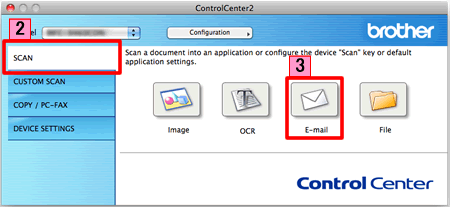DCP-7060D
คำถามที่พบบ่อย และการแก้ปัญหาเบื้องต้น
Scan a document and e-mail it as an attachment (For Macintosh)
You can scan a document directly into your default E-mail application using ControlCenter2, so you can send the scanned data as an attachment.
NOTE: Illustrations shown below are from a representative product and operating system and may differ from your Brother machine and operating system.
Load your document.
Click the Scan tab. If you want to change the scan settings, click here to see how to change scan settings .
Click E-mail . Your default E-mail application will open and the scanned data will be attached to a new, blank email.Start Scanning . Your default E-mail application will start and the image will be attached to a new E-mail.
คำถามที่พบบ่อยที่เกี่ยวข้อง
หากคำถามของท่านยังไม่ได้รับคำตอบ ท่านได้ลองดูคำถามข้ออื่นๆ แล้วหรือไม่?
ท่านได้ลองดูคู่มือแล้วหรือไม่?
คุณต้องการความช่วยเหลือเพิ่มเติมหรือไม่?
ส่วนแสดงความคิดเห็น
เพื่อช่วยเราปรับปรุงการให้การสนับสนุน โปรดแสดงความคิดเห็นเพื่อตอบกลับให้เราทราบตามด้านล่างนี้
ข้อความแสดงความผิดพลาด การป้อนกระดาษ / กระดาษติด การพิมพ์ การสแกน การถ่ายเอกสาร มือถือ อื่นๆ Advanced Functions (for Administrators) Linux เฟิร์มแวร์ การติดตั้งผลิตภัณฑ์ ไดร์เวอร์ / ซอฟต์แวร์ วัสดุการพิมพ์ / กระดาษ / อุปกรณ์ต่างๆ การทำความสะอาด ข้อมูลจำเพาะ ข้อมูลการรองรับระบบปฏิบัติการ วีดิโอคำถามที่พบบ่อย
เครื่องพิมพ์ สแกนเนอร์ / Scan Key Tool การตั้งค่าเฟิร์มแวร์ Security Enhancement ข้อความแสดงความผิดพลาดบนหน้าจอของตัวเครื่อง ข้อความแสดงสถานะซอฟต์แวร์บราเดอร์ ข้อความแสดงความผิดพลาดบนเครื่องคอมพิวเตอร์ ข้อความแสดงความผิดพลาดบนอุปกรณ์มือถือ กระดาษติด ปัญหาการป้อนกระดาษ ไม่สามารถพิมพ์ (ผ่าน USB / Parallel) ไม่สามารถพิมพ์ (ผ่านอุปกรณ์มือถือ) ปัญหาคุณภาพการพิมพ์ ปัญหาการพิมพ์ทั่วไป การพิมพ์จากเครื่องคอมพิวเตอร์ (ระบบปฏิบัติการ Windows) การพิมพ์จากเครื่องคอมพิวเตอร์ (ระบบปฏิบัติการ Macintosh) การพิมพ์จากอุปกรณ์มือถือ การตั้งค่าการพิมพ์ / การจัดการ คำแนะนำสำหรับการพิมพ์ ไม่สามารถสแกน (ผ่าน USB / Parallel) ไม่สามารถสแกน (ผ่านอุปกรณ์มือถือ) ปัญหาคุณภาพการสแกน ปัญหาการสแกนทั่วไป การสแกนจากตัวเครื่อง การสแกนจากอุปกรณ์มือถือ การสแกนจากเครื่องคอมพิวเตอร์ (ระบบปฏิบัติการ Windows) การสแกนจากเครื่องคอมพิวเตอร์ (ระบบปฏิบัติการ Macintosh) การตั้งค่าการสแกน / การจัดการ คำแนะนำสำหรับการสแกน ไม่สามารถถ่ายเอกสาร ปัญหาคุณภาพการถ่ายเอกสาร การใช้งานการถ่ายเอกสาร AirPrint (iOS) ปัญหาเกี่ยวกับอุปกรณ์ระบบ Android™ แอพพลิเคชั่น Brother iPrint&Scan / Mobile Connect (Android™) ปัญหาเกี่ยวกับตัวเครื่อง การติดตั้งเครื่อง / การตั้งค่า การติดตั้งไดร์เวอร์ / ซอฟต์แวร์ การอัพเดทไดร์เวอร์ / ซอฟต์แวร์ / เฟิร์มแวร์ การถอนการติดตั้งไดร์เวอร์ / ซอฟต์แวร์ การตั้งค่าไดร์เวอร์ / ซอฟต์แวร์ คำแนะนำเกี่ยวกับไดร์เวอร์ / ซอฟต์แวร์ วัสดุการพิมพ์ กระดาษ การทำความสะอาด ข้อมูลผลิตภัณฑ์ ข้อมูลกระดาษ การรองรับระบบปฏิบัติการ Windows การรองรับระบบปฏิบัติการ Macintosh วีดิโอการแก้ปัญหา วีดิโอแนะนำวิธีการใช้งาน