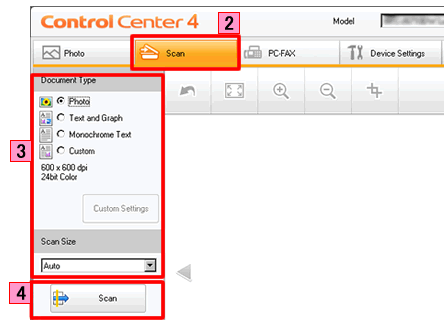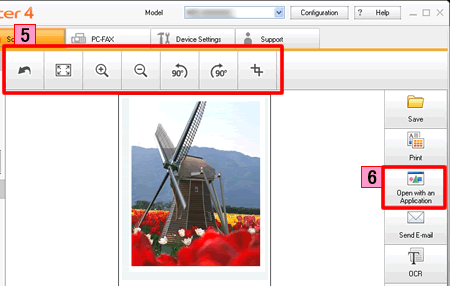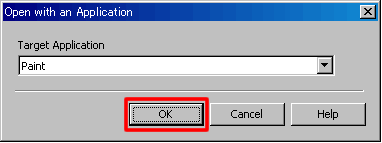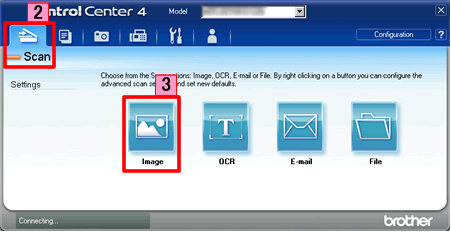MFC-7860DW
คำถามที่พบบ่อย และการแก้ปัญหาเบื้องต้น
Scan a document and open the scanned image with a graphics application (For Windows)
You can scan a document directly into your graphics application for viewing and editing using ControlCenter4. Click the link below for the ControlCenter4 user interface you are using to see more details.
NOTE: Illustrations shown below are from a representative product and operating system and may differ from your Brother machine and operating system.
Load your document.
Click the Scan tab.
Select the Document Type and Scan Size .
Click Scan .
The scanned image will be displayed in the image viewer. Confirm and edit (if necessary) the scanned image.
Click Open with an Application .
The Open with an Application dialog will appear. Select the application from the Target Application drop-down list and click OK . The image data will appear in the application you have selected.
Load your document.
Click the Scan tab. If you want to change the scan settings, click here to see the details of how to change scan settings .
Click Image . The image data will appear in the pre-selected application you have selected in the settings window for Scan to Image .
คำถามที่พบบ่อยที่เกี่ยวข้อง
หากคำถามของท่านยังไม่ได้รับคำตอบ ท่านได้ลองดูคำถามข้ออื่นๆ แล้วหรือไม่?
ท่านได้ลองดูคู่มือแล้วหรือไม่?
หากท่านต้องการความช่วยเหลือเพิ่มเติม โปรดติดต่อฝ่ายบริการลูกค้าของบราเดอร์
ส่วนแสดงความคิดเห็น
เพื่อช่วยเราปรับปรุงการให้การสนับสนุน โปรดแสดงความคิดเห็นเพื่อตอบกลับให้เราทราบตามด้านล่างนี้
ข้อความแสดงความผิดพลาด การป้อนกระดาษ / กระดาษติด การพิมพ์ การสแกน การถ่ายเอกสาร โทรศัพท์ แฟกซ์ มือถือ อื่นๆ Advanced Functions (for Administrators) Linux การติดตั้งผลิตภัณฑ์ ไดร์เวอร์ / ซอฟต์แวร์ การตั้งค่าเน็ทเวิร์ค วัสดุการพิมพ์ / กระดาษ / อุปกรณ์ต่างๆ การทำความสะอาด ข้อมูลจำเพาะ ข้อมูลการรองรับระบบปฏิบัติการ วีดิโอคำถามที่พบบ่อย
เครื่องพิมพ์ สแกนเนอร์ / Scan Key Tool PC-FAX / Fax-modem Security Enhancement ข้อความแสดงความผิดพลาดบนหน้าจอของตัวเครื่อง ข้อความแสดงความผิดพลาดบน Status Monitor ข้อความแสดงความผิดพลาดบนเครื่องคอมพิวเตอร์ ข้อความแสดงความผิดพลาดบนอุปกรณ์มือถือ กระดาษติด ปัญหาการป้อนกระดาษ ไม่สามารถพิมพ์ (ผ่านเน็ทเวิร์ค) ไม่สามารถพิมพ์ (ผ่าน USB / Parallel) ไม่สามารถพิมพ์ (ผ่านอุปกรณ์มือถือ) ปัญหาคุณภาพการพิมพ์ ปัญหาการพิมพ์ทั่วไป การพิมพ์จากเครื่องคอมพิวเตอร์ (ระบบปฏิบัติการ Windows) การพิมพ์จากเครื่องคอมพิวเตอร์ (ระบบปฏิบัติการ Macintosh) การพิมพ์จากอุปกรณ์มือถือ การตั้งค่าการพิมพ์ / การจัดการ คำแนะนำสำหรับการพิมพ์ ไม่สามารถสแกน (ผ่านเน็ทเวิร์ค) ไม่สามารถสแกน (ผ่าน USB / Parallel) ไม่สามารถสแกน (ผ่านอุปกรณ์มือถือ) ปัญหาคุณภาพการสแกน ปัญหาการสแกนทั่วไป การสแกนจากตัวเครื่อง การสแกนจากอุปกรณ์มือถือ การสแกนจากเครื่องคอมพิวเตอร์ (ระบบปฏิบัติการ Windows) การสแกนจากเครื่องคอมพิวเตอร์ (ระบบปฏิบัติการ Macintosh) การตั้งค่าการสแกน / การจัดการ คำแนะนำสำหรับการสแกน ไม่สามารถถ่ายเอกสาร ปัญหาคุณภาพการถ่ายเอกสาร การใช้งานการถ่ายเอกสาร ปัญหาเกี่ยวกับโทรศัพท์ การใช้งานโทรศัพท์ การตั้งค่าโทรศัพท์ เน็ทเวิร์คขั้นสูง ปัญหาการตั้งค่าเน็ทเวิร์คแบบใช้สาย ปัญหาการตั้งค่าเน็ทเวิร์คแบบไร้สาย การตั้งค่าเน็ทเวิร์คแบบใช้สาย การตั้งค่าเน็ทเวิร์คแบบไร้สาย คำแนะนำสำหรับการตั้งค่าเน็ทเวิร์ค ไม่สามารถส่งแฟกซ์ ไม่สามารถรับแฟกซ์ ปัญหาเกี่ยวกับคุณภาพแฟกซ์ ปัญหาเกี่ยวกับแฟกซ์ทั่วไป การใช้งานการส่งแฟกซ์ การใช้งานการรับแฟกซ์ การใช้งานการส่งแฟกซ์จากเครื่องคอมพิวเตอร์ (PC-Fax) การใช้งานการรับแฟกซ์โดยใช้เครื่องคอมพิวเตอร์ (PC-Fax) การตั้งค่าการใช้งานแฟกซ์ / การจัดการ คำแนะนำสำหรับการใช้งานแฟกซ์ ปัญหาที่เกี่ยวกับอุปกรณ์ในระบบ iOS แอพพลิเคชั่น Brother iPrint&Scan / Mobile Connect (iOS) AirPrint (iOS) ปัญหาเกี่ยวกับอุปกรณ์ระบบ Android™ แอพพลิเคชั่น Brother iPrint&Scan / Mobile Connect (Android™) แอพพลิเคชั่น Image Viewer (อุปกรณ์Android™) ปัญหาเกี่ยวกับโทรศัพท์ระบบ Windows แอพพลิเคชั่น Brother iPrint&Scan (โทรศัพท์ระบบWindows) ปัญหาเกี่ยวกับตัวเครื่อง การติดตั้งเครื่อง / การตั้งค่า การติดตั้งไดร์เวอร์ / ซอฟต์แวร์ การอัพเดทไดร์เวอร์ / ซอฟต์แวร์ / เฟิร์มแวร์ การถอนการติดตั้งไดร์เวอร์ / ซอฟต์แวร์ การตั้งค่าไดร์เวอร์ / ซอฟต์แวร์ คำแนะนำเกี่ยวกับไดร์เวอร์ / ซอฟต์แวร์ วัสดุการพิมพ์ กระดาษ การทำความสะอาด ข้อมูลผลิตภัณฑ์ ข้อมูลกระดาษ การรองรับระบบปฏิบัติการ Windows การรองรับระบบปฏิบัติการ Macintosh วีดิโอการแก้ปัญหา วีดิโอแนะนำวิธีการใช้งาน