HL-2240D
คำถามที่พบบ่อย และการแก้ปัญหาเบื้องต้น |
Print on both sides of paper (Auto 2-sided/Duplex Printing for Mac OS X 10.4.11 or later users).
Please follow the instructions below to print on both sides of paper.
NOTE: The steps and screens may differ depending on the operating system being used.
A4, Letter, Legal or Folio size plain or recycled paper that has a weight of 60 - 105 g/m2 (16 - 28 lbs.) may be used for automatic 2-sided(duplex) printing. If you use paper that is not A4, Letter, Legal or Folio size, you cannot use automatic 2-sided(duplex) printing. Please use manual 2-sided(duplex) printing. For the detail instructions of manual 2-sided(duplex) printing, please refer to FAQ at the end of this page.
For Mac OS X 10.4.x users:
- Open the Print dialogue.
(Please refer to the instructions, "Change the printer driver settings (For Mac OS X)".) - Choose "Layout" from the pop-up menu.
- If you want to enable 2-sided(Duplex) Printing, choose "Long-edged binding" or "Short-edged binding" in Two-Sided.
If you want to disable 2-sided(Duplex) printing, choose "Off." -
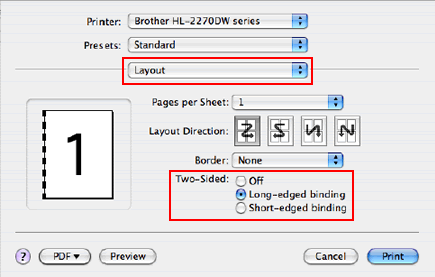
- Choose "Paper Handling".
- Choose "All pages" in Print and click Print. You can print pages on both sides of the paper.
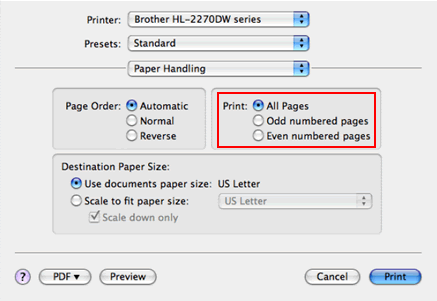
For Mac OS X 10.5.x or later users:
- Open the Print dialogue.
(Please refer to the instructions, "Change the printer driver settings (For Mac OS X)".) - Choose "Layout" option from the print options pop-up menu.
- If you want to enable 2-sided(Duplex) Printing, choose "Long-edge binding" or "Short-edge binding" in Two-Sided. Automatically the Two-Sided check box is checked.
If you want to disable 2-sided(Duplex) printing, choose "Off."
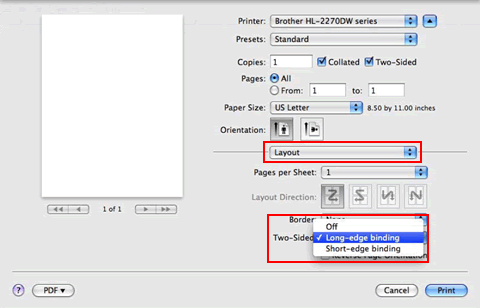
- Choose "Paper Handling".
- Choose "All pages" in Pages To Print and click Print. You can print pages on both sides of the paper.

