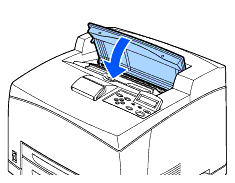HL-8050N
FAQs & Troubleshooting |
"JAM B" error appears on the LCD. What should I do?
Follow the procedure below to remove the jammed paper.
-
Remove any paper from the center output tray.
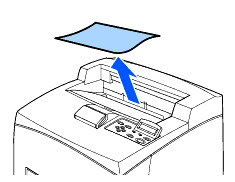
-
Open the top cover.
Do not touch any parts inside the printer.
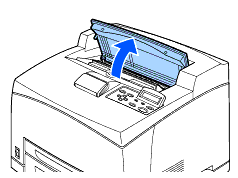
-
Hold the toner cartridge by the grip and pull it out slowly. Then place it on a flat surface.
To prevent the toner from dirtying the surface, lay a piece of paper on the surface before putting the toner cartridge down.
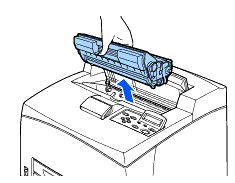
-
Examine the interior from which the toner cartridge has been taken out and remove any jammed paper. By rotating the rollers as shown in the illustration, the paper will be loosened and can be removed easily.
If paper is torn, check for any remaining torn pieces of paper.
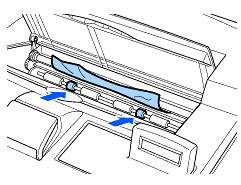
-
Hold the toner cartridge by the grip and insert it into the slot inside the printer.
- Do not touch any parts inside the printer.
- Ensure that the toner cartridge is firmly set.
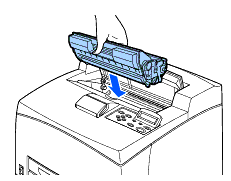
-
Close the top cover securely.