HL-8050N
FAQs & Troubleshooting |
"JAM A1 to A4" error appears on the LCD. What should I do?
Follow the procedure below to remove the jammed paper.
-
Open the top cover.
Do not touch any parts inside the printer.
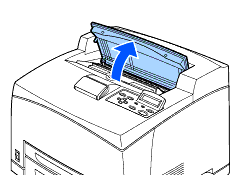
-
Hold the toner cartridge by the grip and pull it out slowly. Then place it on a flat surface.
To prevent the toner from dirtying the surface, lay a piece of paper on the surface before putting the toner cartridge down.
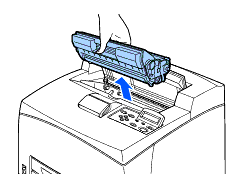
-
Close the top cover securely.
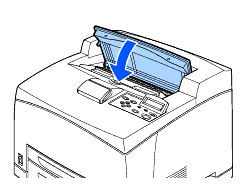
-
Pull the paper tray out of the printer.
- The paper tray must be pulled out completely. If the paper tray is pulled out halfway and pushed in again, the paper may be damaged.
- If the paper is jammed inside the printer and behind paper tray 1, pull out both paper tray 1 and paper tray 2.
- If the paper is jammed inside the printer and behind paper tray 2, pull out only paper tray 2.
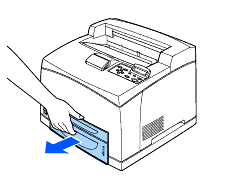
-
Remove any wrinkled paper in the paper tray.

-
Remove any paper jammed inside the printer.
- If the printer is installed with the two optional lower trays, examine the interior of all the lower trays.
- If the printer is installed with the two optional lower trays and the A5-sized paper (length 148.5 mm (5.8 in.)) of the short edge feed is jammed inside the feeder, use both hands to grip the both ends of the paper to pull it out to the front.
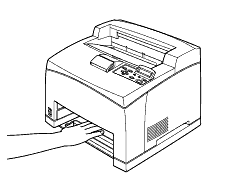
-
Push the paper tray completely into the printer.
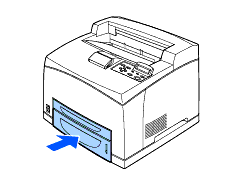
-
Open the top cover.
Do not touch any parts inside the printer.
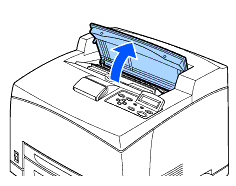
-
Hold the toner cartridge by the grip and insert it into the slot inside the printer.
- Do not touch any parts inside the printer.
- Ensure that the toner cartridge is firmly set.
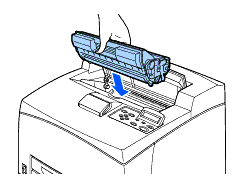
-
Close the top cover securely.
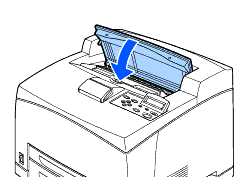
Content Feedback
To help us improve our support, please provide your feedback below.
