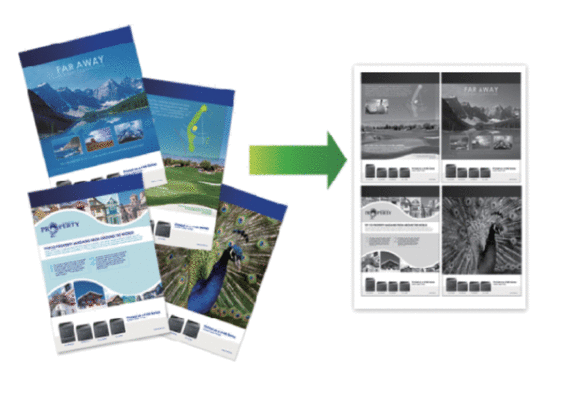HL-L6400DW(T)
 |
Vanliga frågor & felsökning |
Print More Than One Page on a Single Sheet of Paper (N in 1) (Windows®)
-
Select the print command in your application.
-
Select Brother [model name], and then click the printing properties or preferences button.
The printer driver window appears.
-
In the Orientation field, select the Portrait or Landscape option to set the orientation of your printout.
If your application contains a similar setting, we recommend that you set the orientation using the application.
-
Click the Multiple Page drop-down list, and then select the 2 in 1, 4 in 1, 9 in 1, 16 in 1, or 25 in 1 option.
-
Click the Page Order drop-down list, and then select your page order.
-
Click the Border Line drop-down list, and then select your border line type.
-
Change other printer settings if needed.
-
Click OK.
-
Complete your print operation.
Om du inte fick svar på din fråga, har du tittat på andra Vanliga frågor?
Har du tittat efter i manualerna?
Om du behöver mer hjälp kontaktar du Brothers kundtjänst:
Relaterade modeller
HL-L5000D, HL-L5100DN(T), HL-L5200DW(T), HL-L6250DN, HL-L6300DW(T), HL-L6400DW(T)
Feedback om innehållet
Hjälp oss att göra vår support bättre genom att lämna din feedback nedan.