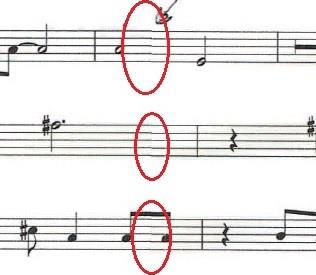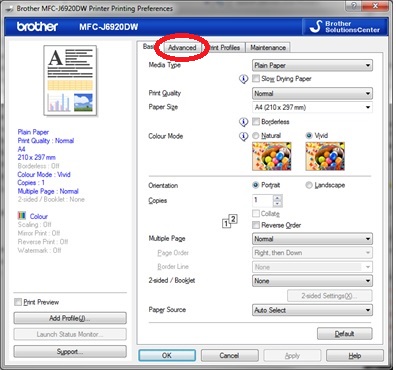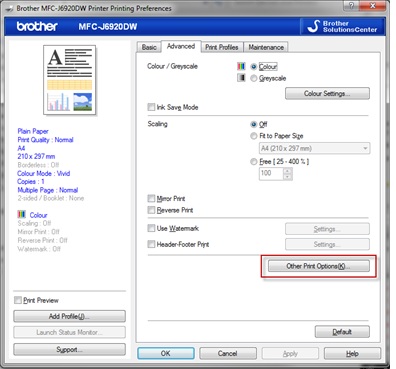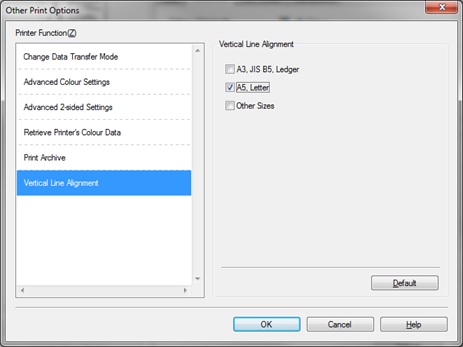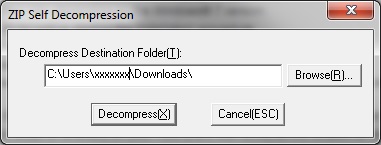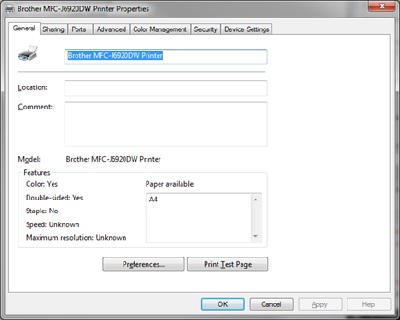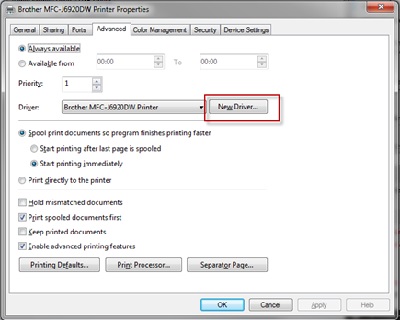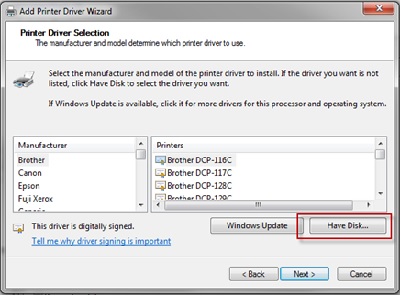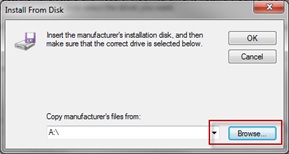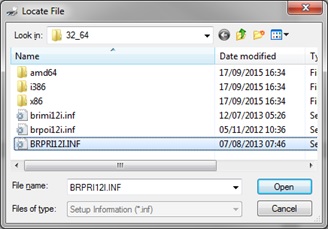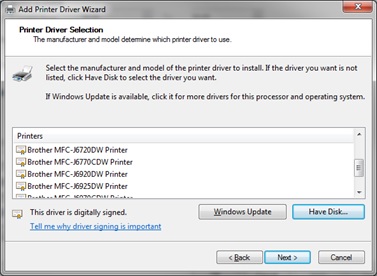MFC-J5320DW
Vanliga frågor & felsökning
When I print documents that contain tables or images with lines, such as technical drawings, the lines are not straight or aligned.
The following image shows an example of not straight or aligned lines:
Use the Vertical Line Alignment function in the printer driver settings:
Open the Printing Preferences dialog box.(See the "Change the printer driver settings" FAQ. )
Select the Advanced tab.
In the Advanced tab, click Other Print Options(K) .
Select the Vertical Line Alignment function, and then select the paper size you want. Click OK .
Update the Printer Driver to the latest version :
Click here to go to the Downloads section, and download the Add Printer Wizard Driver.
Extract the files to the Downloads folder. If needed, click Browse(R) to choose where you want to extract the files.32_64 folder,which contains the required driver files, will be created.
Go to Devices & Printers , right-click your Brother machine, and then click Printer Properties .
Select the Advanced tab , and then click New Driver .
The Add Printer Driver Wizard starts. Click Next , and then click Have Disk .
Click Browse .
Locate the Downloads folder, and then select the 32_64 folder. Select one of the files, click Open , and then click OK .
The new printer driver for your Brother machine appears in the Add Printer Driver Wizard window. Select the correct model, click Next, and then click Finish .
You can now use the Vertical Line Alignment function in the printer driver settings. Go to Use the Vertical Line Alignment Function and follow the instructions.
Om du inte fick svar på din fråga, har du tittat på andra Vanliga frågor?
Har du tittat efter i manualerna?
Om du behöver mer hjälp kontaktar du Brothers kundtjänst:
Feedback om innehållet
Hjälp oss att göra vår support bättre genom att lämna din feedback nedan.
Felmeddelanden Pappersmatning / papperstrassel Skriv ut Skanna Kopiera Telefon Fax Mobil Cloud Annat Avancerade funktioner (för administratörer) Linux Produktuppställning Drivrutin / programvara Nätverksinställningar Förbrukningsvaror / papper / tillbehör Rengöring Specifikation OS-supportinformation Video med Vanliga frågor
Skrivare Skanner / Scan Key Tool PC-FAX / Fax-modem Säkerhetsförbättring Felmeddelande på maskinens display Felmeddelande på statusskärmen Felmeddelande på datorn Papperstrassel Pappersmatningsproblem Papperspåfyllning och -hantering Kan inte skriva ut (via nätverk) Kan inte skriva ut (via usb / parallell) Kan inte skriva ut (via mobil enhet) Problem med utskriftskvaliteten Allmänna utskriftsproblem Skriv ut från dator (Windows) Skriv ut från dator (Macintosh) Skriv ut från mobil enhet Utskriftsinställningar och -hantering Tips för utskrift Kan inte skanna (via nätverk) Kan inte skanna (via usb / parallell) Kan inte skanna (via mobil enhet) Allmänna skanningsproblem Skanna från maskin Skanna från mobil enhet Skanna från dator (Windows) Skanna från dator (Macintosh) Skanningsinställningar och -hantering Tips för skanning Problem med kopieringskvalitet Allmänna kopieringsproblem Kopieringsfunktioner Telefonproblem Telefonfunktioner Telefoninställningar Advanced Networking Problem med inställning av anslutet nätverk Problem med inställning av trådlöst nätverk Inställningar för anslutet nätverk Inställningar för trådlöst nätverk Tips för nätverksinställningar Kan inte skicka ett faxmeddelande Kan inte ta emot ett faxmeddelande Problem med faxkvaliteten Allmänna faxproblem Skicka faxmeddelanden Ta emot faxmeddelanden Skicka faxmeddelanden från en dator (PC-Fax) Ta emot faxmeddelanden med en dator (PC-Fax) Faxinställningar och -hantering Tips för fax iOS-enhetsrelaterade problem Brother iPrint&Scan / Mobile Connect (iOS) AirPrint (iOS) Android™-enhetsrelaterade problem Brother iPrint&Scan / Mobile Connect (Android™) Brother Image Viewer (Android™-enhet) Problem relaterade till en Windows-telefonenhet Brother iPrint&Scan (Windows-telefonenhet) Brother Web Connect Maskinproblem Maskinuppställning och -inställningar Pappershantering Video med Vanliga frågor Installera drivrutiner och programvara Uppdatera drivrutiner och programvara Avinstallera drivrutiner och programvara Inställningar för drivrutin och programvara Tips för drivrutin och programvara Förbrukningsmaterial Papper Rengöring Produktspecifikation Windows Support Macintosh Support Uppställningsvideo Felsökningsvideo Informationsvideo