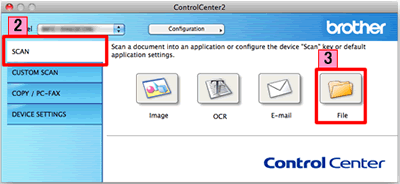MFC-J6510DW
Vanliga frågor & felsökning
Scan a document and save the scanned image to a folder on a local or network hard disk (For Macintosh)
You can scan a document and save the scanned image to a preferred folder using ControlCenter2.
NOTE: Illustrations shown below are from a representative product and operating system and may differ from your Brother machine and operating system.
Load your document.
Click the Scan tab. If you want to change the scan settings, click here to see the details of how to change scan settings .
Click File . The image will be saved in the folder you have chosen in the settings window for Scan to File .Start Scanning . The image will be saved in the folder you have chosen.
Relaterade Vanliga frågor
Om du inte fick svar på din fråga, har du tittat på andra Vanliga frågor?
Har du tittat efter i manualerna?
Om du behöver mer hjälp kontaktar du Brothers kundtjänst:
Feedback om innehållet
Hjälp oss att göra vår support bättre genom att lämna din feedback nedan.
Felmeddelanden Pappersmatning / papperstrassel Skriv ut Skanna Kopiera Telefon Fax Mobil Annat Avancerade funktioner (för administratörer) Linux Produktuppställning Drivrutin / programvara Nätverksinställningar Förbrukningsvaror / papper / tillbehör Rengöring Specifikation OS-supportinformation Video med Vanliga frågor
Skrivare Skanner / Scan Key Tool PC-FAX / Fax-modem Säkerhetsförbättring Felmeddelande på maskinens display Felmeddelande på statusskärmen Felmeddelande på datorn Felmeddelande på mobil enhet Papperstrassel Pappersmatningsproblem Papperspåfyllning och -hantering Kan inte skriva ut (via nätverk) Kan inte skriva ut (via usb / parallell) Kan inte skriva ut (via mobil enhet) Problem med utskriftskvaliteten Problem vid direktutskrift Allmänna utskriftsproblem Skriv ut från dator (Windows) Skriv ut från dator (Macintosh) Skriv ut från mobil enhet Skriv ut direkt från maskinen Utskriftsinställningar och -hantering Tips för utskrift Kan inte skanna (via nätverk) Kan inte skanna (via usb / parallell) Kan inte skanna (via mobil enhet) Problem med skanningskvalitet Allmänna skanningsproblem Skanna från maskin Skanna från mobil enhet Skanna från dator (Windows) Skanna från dator (Macintosh) Skanningsinställningar och -hantering Tips för skanning Kan inte kopiera Problem med kopieringskvalitet Allmänna kopieringsproblem Kopieringsfunktioner Kopieringsinställningar och -hantering Telefonproblem Telefonfunktioner Telefoninställningar Advanced Networking Problem med inställning av anslutet nätverk Problem med inställning av trådlöst nätverk Inställningar för anslutet nätverk Inställningar för trådlöst nätverk Tips för nätverksinställningar Kan inte skicka ett faxmeddelande Kan inte ta emot ett faxmeddelande Problem med faxkvaliteten Allmänna faxproblem Skicka faxmeddelanden Ta emot faxmeddelanden Skicka faxmeddelanden från en dator (PC-Fax) Ta emot faxmeddelanden med en dator (PC-Fax) Faxinställningar och -hantering Tips för fax iOS-enhetsrelaterade problem Brother iPrint&Scan / Mobile Connect (iOS) AirPrint (iOS) Android™-enhetsrelaterade problem Brother iPrint&Scan / Mobile Connect (Android™) Brother Image Viewer (Android™-enhet) Problem relaterade till en Windows-telefonenhet Brother iPrint&Scan (Windows-telefonenhet) Maskinproblem Maskinuppställning och -inställningar Pappershantering Installera drivrutiner och programvara Uppdatera drivrutiner och programvara Avinstallera drivrutiner och programvara Inställningar för drivrutin och programvara Tips för drivrutin och programvara Förbrukningsmaterial Papper Rengöring Produktspecifikation Pappersspecifikation Windows Support Macintosh Support Informationsvideo