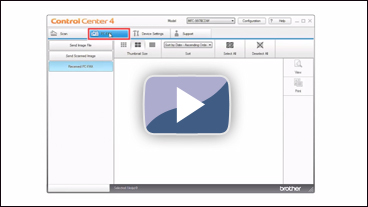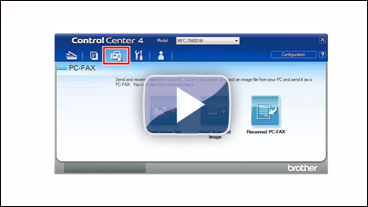MFC-J6710DW
Vanliga frågor & felsökning
Scan a document and send it as a fax from the computer using the ControlCenter4 and Brother PC-FAX software (For Windows) (video instructions available)
You can scan a page or document and automatically send the image as a fax from your computer using the ControlCenter4 and Brother PC-FAX software. Click the link below for the ControlCenter4 user interface you are using to see more details.
The PC-FAX software can only send Black & White fax documents. If you send Color documents, the documents will be sent in Black & White.
NOTE: Videos shown below are from a representative product and operating system and may differ from your Brother machine and operating system.Home Mode
Load your document.
Click on the image below to play the video instructions.
Click the PC-FAX tab.
Click Send Scanned Image .
Choose the Document Type and Scan Size .
Click Scan .
The scanned image will be displayed in the image viewer. Confirm and edit (if necessary) the scanned image.
Click Send .
The PC-FAX sending dialog will appear.
Enter a fax number using the dial pad or your PC's keyboard. If you make a mistake, click Clear to delete all the entries and then re-enter.
Click Start to send the fax.
Advanced Mode
Load your document.
Click on the image below to play the video instructions.
Click the PC-FAX tab.
If you want to change the scan settings, right-click Send Scanned Image and then choose Button settings . Configure the scan settings and click OK .
Click Send Scanned Image .
The PC-FAX sending dialog will appear.
Enter a fax number using the dial pad or your PC's keyboard. If you make a mistake, click Clear to delete all the entries and then re-enter.
Click Start to send the fax.
Om du inte fick svar på din fråga, har du tittat på andra Vanliga frågor?
Har du tittat efter i manualerna?
Om du behöver mer hjälp kontaktar du Brothers kundtjänst:
Feedback om innehållet
Hjälp oss att göra vår support bättre genom att lämna din feedback nedan.
Felmeddelanden Pappersmatning / papperstrassel Skriv ut Skanna Kopiera Telefon Fax Mobil Annat Avancerade funktioner (för administratörer) Linux Produktuppställning Drivrutin / programvara Nätverksinställningar Förbrukningsvaror / papper / tillbehör Rengöring Specifikation OS-supportinformation Video med Vanliga frågor
Skrivare Skanner / Scan Key Tool PC-FAX / Fax-modem Säkerhetsförbättring Felmeddelande på maskinens display Felmeddelande på statusskärmen Felmeddelande på datorn Felmeddelande på mobil enhet Papperstrassel Pappersmatningsproblem Papperspåfyllning och -hantering Kan inte skriva ut (via nätverk) Kan inte skriva ut (via usb / parallell) Kan inte skriva ut (via mobil enhet) Problem med utskriftskvaliteten Problem vid direktutskrift Allmänna utskriftsproblem Skriv ut från dator (Windows) Skriv ut från dator (Macintosh) Skriv ut från mobil enhet Skriv ut direkt från maskinen Utskriftsinställningar och -hantering Tips för utskrift Kan inte skanna (via nätverk) Kan inte skanna (via usb / parallell) Kan inte skanna (via mobil enhet) Problem med skanningskvalitet Allmänna skanningsproblem Skanna från maskin Skanna från mobil enhet Skanna från dator (Windows) Skanna från dator (Macintosh) Skanningsinställningar och -hantering Tips för skanning Kan inte kopiera Problem med kopieringskvalitet Allmänna kopieringsproblem Kopieringsfunktioner Kopieringsinställningar och -hantering Telefonproblem Telefonfunktioner Telefoninställningar Advanced Networking Problem med inställning av anslutet nätverk Problem med inställning av trådlöst nätverk Inställningar för anslutet nätverk Inställningar för trådlöst nätverk Tips för nätverksinställningar Kan inte skicka ett faxmeddelande Kan inte ta emot ett faxmeddelande Problem med faxkvaliteten Allmänna faxproblem Skicka faxmeddelanden Ta emot faxmeddelanden Skicka faxmeddelanden från en dator (PC-Fax) Ta emot faxmeddelanden med en dator (PC-Fax) Faxinställningar och -hantering Tips för fax iOS-enhetsrelaterade problem Brother iPrint&Scan / Mobile Connect (iOS) AirPrint (iOS) Android™-enhetsrelaterade problem Brother iPrint&Scan / Mobile Connect (Android™) Brother Image Viewer (Android™-enhet) Problem relaterade till en Windows-telefonenhet Brother iPrint&Scan (Windows-telefonenhet) Maskinproblem Maskinuppställning och -inställningar Pappershantering Installera drivrutiner och programvara Uppdatera drivrutiner och programvara Avinstallera drivrutiner och programvara Inställningar för drivrutin och programvara Tips för drivrutin och programvara Förbrukningsmaterial Papper Rengöring Produktspecifikation Pappersspecifikation Windows Support Macintosh Support Informationsvideo