MFC-490CW
Vanliga frågor & felsökning |
I'm using Windows Vista, Windows 7, Windows 8 or Windows 10 and a network connected Brother machine. The following errors "Error - Sent to Printer", "Sent to Printer" or "Deleting - Printing" appear in the PC Print Queue.
Follow the steps below to solve this problem.
- Log on as an Administrator.
-
Open the Command Prompt.
(Windows Vista/ Windows 7)-
Click Start => All Programs => Accessories.
Right click Command Prompt, choose Run as administrator.
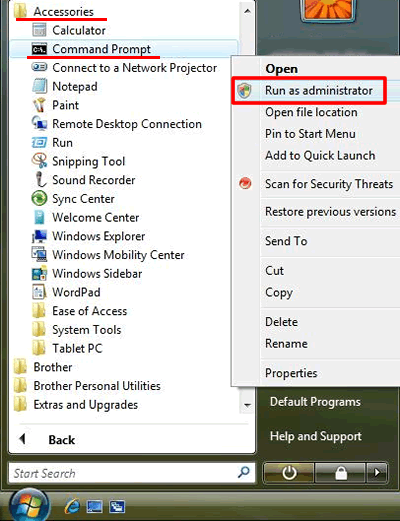
If the User Account Control prompt is displayed, click Continue or Yes. - Go to STEP 3.
(Windows 8)-
On the Start screen, click
 .
.
If
 is not on the Start screen, right-click somewhere on an empty spot (1), and then click, All Apps from the bar (2).
is not on the Start screen, right-click somewhere on an empty spot (1), and then click, All Apps from the bar (2).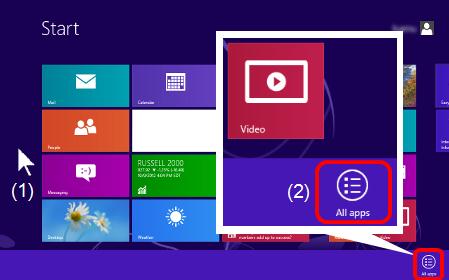
-
Right-click on Command Prompt (1), and then click, Run as administrator from the bar (2).
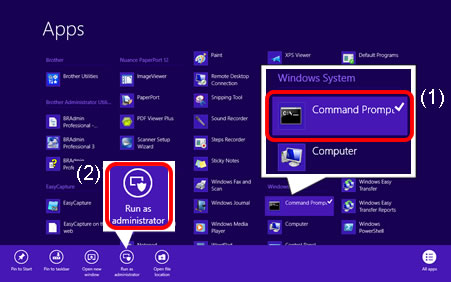
If the User Account Control prompt is displayed, click Yes. - Go to STEP 3.
-
Click Start => (All apps =>) Windows System.
Right click Command Prompt, choose Run as administrator.
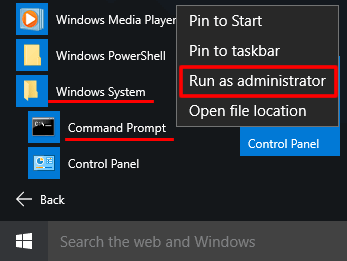
If the User Account Control prompt is displayed, click Yes. - Go to STEP 3.
-
Click Start => All Programs => Accessories.
-
Enter net stop spooler and press Enter.
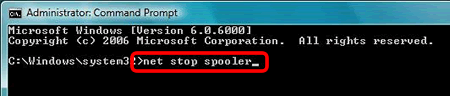
-
Confirm the Print Spooler Service was stopped.
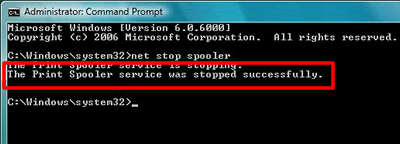
-
Open the PRINTERS folder.
(Windows Vista)

(Windows 7)

(Windows 8)

-
Delete all files then close the folder.
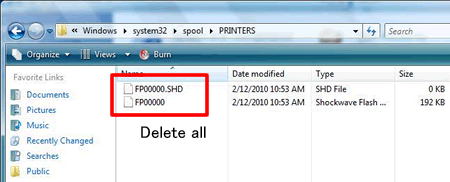
-
Return to Command Prompt. Enter net start spooler and press Enter.
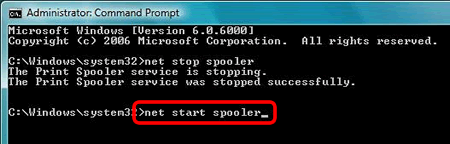
-
Confirm the Print Spooler Service was started.
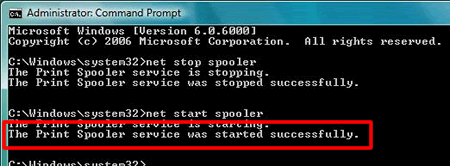
- Close the Command Prompt.
-
Refresh the spooler.
-
(Windows Vista)
Click Start => Control Panel => Hardware and Sound => Printers, right click on the printer icon for your Brother machine and select Open.
(Windows 7)
Click Start => Devices and Printers, right click on the printer icon for your Brother machine and select See what's printing.
(Windows 8/ Windows 10)- Open the Control Panel. (Click here to see how to open the Control Panel.)
- Click Hardware and Sound => Devices and Printers.
- Right click on the printer icon for your Brother machine and select See what's printing.
-
Click View and select Refresh.
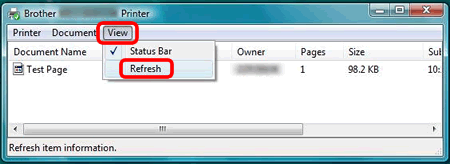
-
(Windows Vista)
Relaterade modeller
DCP-375CW, DCP-560CN, DCP-585CW, DCP-6690CW, DCP-770CW, DCP-J1100DW, DCP-J132W, DCP-J140W, DCP-J152W, DCP-J315W, DCP-J4110DW, DCP-J4120DW, DCP-J515W, DCP-J525W, DCP-J552DW, DCP-J562DW, DCP-J572DW, DCP-J715W, DCP-J725DW, DCP-J752DW, DCP-J772DW, DCP-J774DW, DCP-J785DW, DCP-J925DW, HL-J6000DW, HL-J6100DW, MFC-295CN, MFC-465CN, MFC-490CW, MFC-5490CN, MFC-5890CN, MFC-5895CW, MFC-6490CW, MFC-6890CDW, MFC-790CW, MFC-885CW, MFC-990CW, MFC-J1300DW, MFC-J430W, MFC-J4410DW, MFC-J4510DW, MFC-J4620DW, MFC-J4625DW, MFC-J470DW, MFC-J4710DW, MFC-J480DW, MFC-J491DW, MFC-J497DW, MFC-J5320DW, MFC-J5330DW, MFC-J5335DW, MFC-J5620DW, MFC-J5625DW, MFC-J5720DW, MFC-J5730DW, MFC-J5910DW, MFC-J5920DW, MFC-J5930DW, MFC-J5945DW, MFC-J615W, MFC-J625DW, MFC-J650DW, MFC-J6510DW, MFC-J6520DW, MFC-J6530DW, MFC-J6710DW, MFC-J6720DW, MFC-J680DW, MFC-J6910DW, MFC-J6920DW, MFC-J6925DW, MFC-J6930DW, MFC-J6935DW, MFC-J6945DW, MFC-J6947DW, MFC-J985DW
