MFC-J6510DW
Vanliga frågor & felsökning |
Set up a Group for Broadcasting faxes.
If you regularly want to send the same fax to multiple recipients, you can do it easily by setting up a Group. Groups allow you to send the same fax message to multiple numbers using a process called Broadcasting.
You can store 6 small Groups on your Brother machine or assign up to 215 numbers to a large Group. Every fax number you want to include in your Group must first be stored as its own One Touch or Speed Dial number, and each Group uses one One Touch or Speed Dial location.
This solution includes two options for setting up Groups:
-
If you want to set up Groups from your machine's control panel, see OPTION 1: SETTING UP A GROUP FROM THE CONTROL PANEL.
- If your machine is connected to the computer with the Brother software installed, you can set up Groups from your computer by following OPTION 2: SETTING UP A GROUP FROM A COMPUTER.
OPTION 1: SETTING UP A GROUP FROM THE CONTROL PANEL
STEP A: Print a Quick Dial list
*If your Brother machine has a touchscreen, please follow the steps of "For Touchscreen models" below.
-
Press the MENU key.
-
Press the UP OR DOWN ARROW key to choose Print Reports.
-
Press the OK key.
-
Press the UP OR DOWN ARROW key to choose Quick Dial.
-
Press the OK key.
-
Press the UP OR DOWN ARROW key to choose Alphabetical Order or Numeric Order.
-
Press the OK key.
-
Press the BLACK (MONO) START key on your Brother machine.
Your Brother machine will print the Quick Dial list.
- Press the STOP/EXIT key.
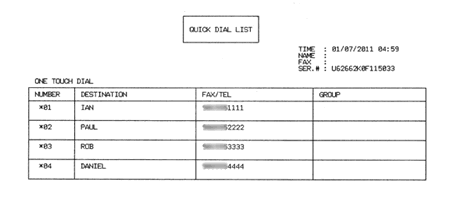
-
Press MENU.
-
Press the UP OR DOWN ARROW key to display Print Reports.
-
Press Print Reports.
-
Press Quick Dial.
-
Press Alphabetical Order or Numeric Order.
-
Press the BLACK (MONO) START key on your Brother machine.
- Press the STOP/EXIT key.
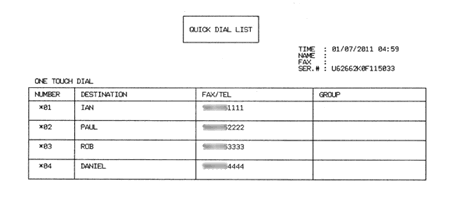
The above image is a sample of a Quick Dial list with four One Touch numbers already assigned.
STEP B: Set up a Group
*If your Brother machine has a touchscreen, please follow the steps of "For Touchscreen models" below.
-
Press the UP ARROW key (Phone Book).
-
Press the UP OR DOWN ARROW key to choose Setup Groups.
-
Press the OK key.
-
Press the UP OR DOWN ARROW key to choose the Group name you want to use.
You can choose GROUP1, GROUP2, GROUP3, GROUP4, GROUP5 or GROUP6.
-
Press the OK key.
-
Press the UP OR DOWN ARROW key to choose the two-digit One Touch or Speed Dial location on which you'd like to store the Group.
-
One Touch locations begin with *.
- Speed Dial locations begin with #.
-
One Touch locations begin with *.
-
Press the OK key.
-
Do one of the following:
-
If you do not want to change the Group name, go to STEP 9.
-
If you want to change the Group name, follow these steps:
-
Press the UP OR DOWN ARROW key to choose Change Group Name.
-
Press the OK key.
-
Use the dial pad to enter a new Group name.
-
Press the OK key.
- Go to STEP 9.
-
Press the UP OR DOWN ARROW key to choose Change Group Name.
-
If you do not want to change the Group name, go to STEP 9.
-
Press the UP OR DOWN ARROW key to choose Add number.
-
Press the OK key.
-
Press the UP OR DOWN ARROW key to choose Alphabetical Order or Numeric Order.
-
Press the OK key.
-
Press the UP OR DOWN ARROW key to choose a number you want to include in the Group.
-
One Touch locations begin with *.
- Speed Dial locations begin with #.
-
One Touch locations begin with *.
-
Press the OK key.
-
Do one of the following:
-
To add another number to this Group, repeat STEP 9 through 14.
-
If you are finished adding numbers to this Group, follow these steps:
-
Press the UP OR DOWN ARROW key to choose Complete.
-
Press the OK key.
- Go to STEP 16.
-
Press the UP OR DOWN ARROW key to choose Complete.
-
To add another number to this Group, repeat STEP 9 through 14.
-
Do one of the following:
-
To store another Group, repeat STEP 4 through 14.
- To finish storing Group, press the STOP/EXIT key.
-
To store another Group, repeat STEP 4 through 14.
-
Press
 (Phone Book)
(Phone Book)
-
Press More.
-
Press Setup Groups.
-
Press Set Speed Dial or Set One Touch Dial. If you choose Set Speed Dial go to STEP 6.
-
To accept the next available One Touch key number press OK.
-
Enter the group name by pressing the buttons on the Touchscreen.
-
Press OK.
-
When the LCD displays the next available Group number, press OK. This Group number and name will automaticallybe assigned to the next available Speed Dial location.
-
Add One Touch or Speed Dial numbers to the Group by pressing them to display a red checkmark.
-
Press OK.
If you want to list the numbers in alphabetical order, press
-
One Touch locations begin with *.
- Speed Dial locations begin with #.
-
One Touch locations begin with *.
-
When the LCD displays the Group name and numbers, press OK to confirm.
-
Do one of the following:
-
To store another Group for broadcasting, repeat STEP 2 through 11.
- To finish storing Groups for broadcasting, press STOP/EXIT.
-
To store another Group for broadcasting, repeat STEP 2 through 11.
CONFIRM THE GROUP BY PRINTING A QUICK DIAL LIST
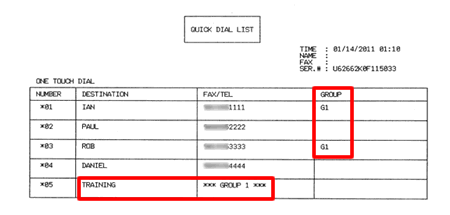
In the above image, one Group has been successfully created and named TRAINING. You can determine the numbers assigned to a Group from the Group column. If "G1" appears in a number's Group column, that number was stored into Group 1 (TRAINING).
When you broadcast a fax, each number in the Group is dialed individually. After the document is scanned into memory, the machine dials the first number in the Group, transmits the fax, hangs up, and then dials the second number in the Group. This process is repeated until every number in the Group is dialed.
If a sending to one number is unsuccessful because the line is busy or the line condition prevents the fax from being sent, the Brother machine will disconnect and dial the next number in the Group. Once all numbers in the Group have been dialed, the Brother machine will attempt to dial the unsuccessful number(s) again.
After the Brother machine has dialed (and redialed, if the initial attempt to send was unsuccessful) all of the numbers in a Group, it will print a broadcast report that displays which numbers in the Group were transmitted successfully and which ones failed. This report prints automatically and cannot be disabled.
OPTION 2: SETTING UP A GROUP FROM A COMPUTER
-
On the computer, left-click Start => (All) Programs => Brother => MFCXXXX (your model number) => Remote Setup.
The Remote Setup window appears on your desktop.
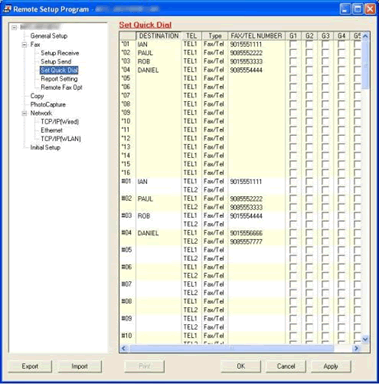
-
Click Set Quick Dial.
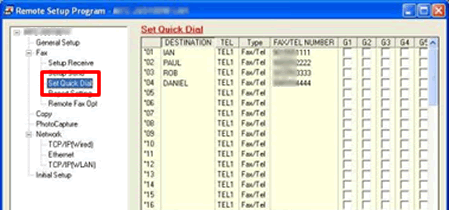
-
Left-click an empty field in the Destination column next to a vacant One Touch or Speed Dial number.
-
Use the computer's keyboard to enter the name or company name.
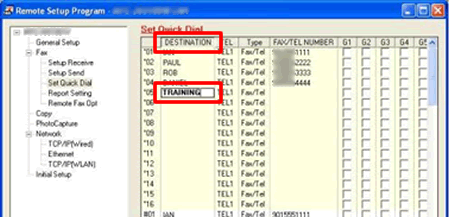
-
Double-click Fax/Tel in the same row as the name and click the drop-down menu arrow on the right-hand side of the field.
-
Left-click a Group number from the drop-down menu to choose it.
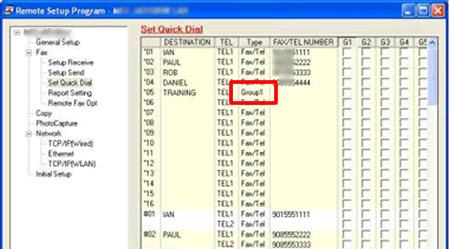
-
Place a check to the left of the numbers you want to store in the Group.
-
For example, place a check in the G1 column for numbers you want to save in Group 1 and place a check in the G2 column for numbers you want to save in Group 2.
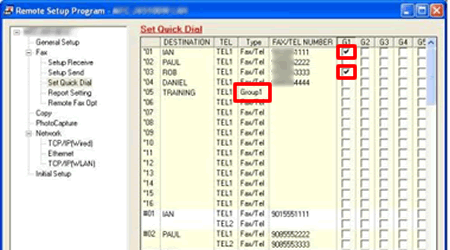
-
For example, place a check in the G1 column for numbers you want to save in Group 1 and place a check in the G2 column for numbers you want to save in Group 2.
-
Do one of the following:
-
To store another Group, repeat STEP 3 through 7.
- To finish storing Gropus, click Apply and wait as the information is uploaded into the Brother machine.
If an error message stating "Error in Group setting. Please check group name, number and type entries" appears, the Group number assigned is already being used, a check was placed in a Group field where a One Touch or Speed Dial number is not stored, or a Group has been assigned to another Group. Left-click OK and double check the setup of the Group.
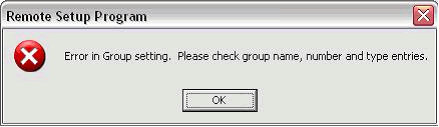
-
To store another Group, repeat STEP 3 through 7.
-
Left-click Print at the bottom right of the Remote Setup window to confirm setup of the Group.
- Left-click OK to close the Remote Setup screen.
