MFC-J4340DW(E)
Vanliga frågor & felsökning |
Enlarge or Reduce Copied Images
Select an enlargement or reduction ratio to resize your copied data.
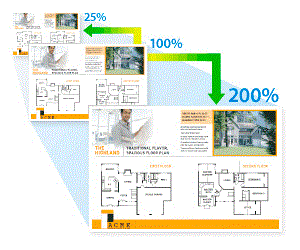
-
Load your document.
-
Press
 (COPY).
(COPY).
-
Enter the number of copies using the dial pad.
-
Press
 or
or  to select [Enlarge/Reduce]. Press OK.
to select [Enlarge/Reduce]. Press OK.
-
Press
 or
or  to select the available options. Press OK.
to select the available options. Press OK.
-
Do one of the following:
-
If you selected the [Enlarge] or [Reduce] option, press
 or
or  to select the enlargement or reduction ratio you want to use. Press OK.
to select the enlargement or reduction ratio you want to use. Press OK. - If you selected the [Custom(25-400%)] option, enter an enlargement or reduction ratio from [25%] to [400%]. Press OK.
- If you selected [100%] or the [Fit to Page] option, go to the next step.
-
If you selected the [Enlarge] or [Reduce] option, press
- When finished, press Black Start or Color Start.
If you selected the [Fit to Page] option, your machine adjusts the copy size to fit the paper size set in the machine.
- The [Fit to Page] option does not work correctly when the document on the scanner glass is skewed more than three degrees. Using the document guidelines on the left and top, place the document face down in the upper-left corner of the scanner glass.
- The [Fit to Page] option is not available for Legal size documents.
Feedback om innehållet
Hjälp oss att göra vår support bättre genom att lämna din feedback nedan.
