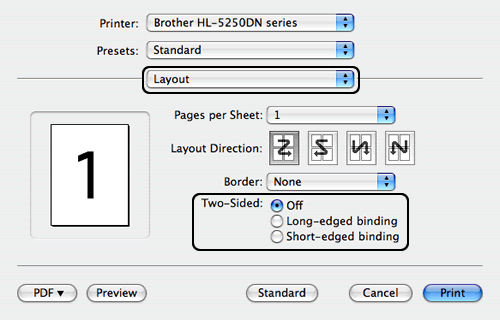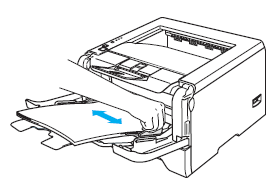HL-5280DW
 |
Vanliga frågor & felsökning |
Where is the Auto 2-sided(Duplex) setting option in the Mac OS X 10.3 driver or greater?
Refer to the instructions below:
Automatic 2-sided(duplex) printing from the paper tray
- Choose "Print" from the File menu and open the Print dialogue.
- Choose "Layout". You will find the "Two-Sided" section.
- Choose "Long-edged binding" or "Short-edged binding".
- Click on Print.
Automatic 2-sided(duplex) printing from the MP tray
- Open the MP tray and lower it gently.
-
Pull out the MP tray support flap.
-
Lift up the support flap to prevent paper from sliding off the face-down output tray, or remove each page as soon as it comes out of the printer.
- Put paper in the MP tray. Make sure that the paper stays under the maximum paper mark on both sides of the tray.
- While pressing the paper-guide release lever, slide the paper guide to fit the paper size.
- Choose "Print" from the File menu and open the Print dialogue.
- Choose "Layout". You will find the "Two-Sided" section.
- Choose "Long-edged binding" or "Short-edged binding".
- Click on Print.
Relaterade Vanliga frågor
Om du inte fick svar på din fråga, har du tittat på andra Vanliga frågor?
Har du tittat efter i manualerna?
Om du behöver mer hjälp kontaktar du Brothers kundtjänst:
Feedback om innehållet
Hjälp oss att göra vår support bättre genom att lämna din feedback nedan.