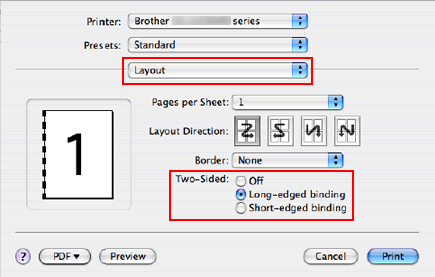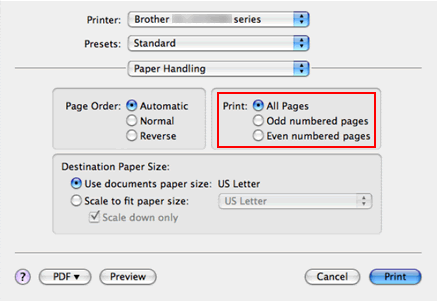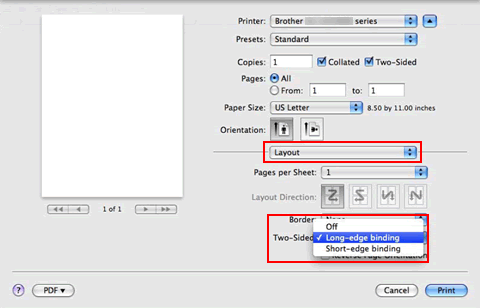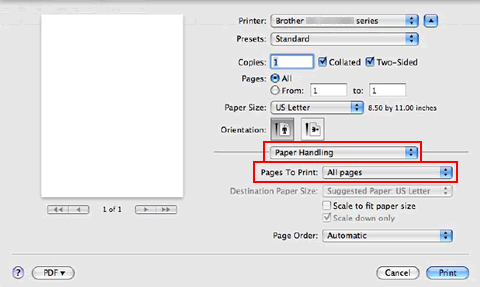DCP-8085DN
Vanliga frågor & felsökning
Where is the Auto 2-sided(Duplex) setting option in the driver for Mac OS X 10.3.x or greater?
Refer to the instructions below.Note: The screens on your Macintosh will vary depending on your operating system version.
For Mac OS X 10.3 - 10.4 users:
Open the Print dialogue. "Change the printer driver settings (For Mac OS X) ". )
Choose "Layout" from the pop-up menu.
If you want to enable 2-sided(Duplex) Printing, choose "Long-edged binding" or "Short-edged binding" in Two-Sided . Choose "Paper Handling".
Choose "All pages" in Print and click Print . You can print pages on both sides of the paper.
For Mac OS X 10.5 or later users:
Open the Print dialogue. "Change the printer driver settings (For Mac OS X) ". )
Choose "Layout" option from the print options pop-up menu.
If you want to enable 2-sided(Duplex) Printing, choose "Long-edge binding" or "Short-edge binding" in Two-Sided . Automatically the Two-Sided check box is checked. Choose "Paper Handling".
Choose "All pages" in Pages To Print and click Print . You can print pages on both sides of the paper.
Om du inte fick svar på din fråga, har du tittat på andra Vanliga frågor?
Har du tittat efter i manualerna?
Om du behöver mer hjälp kontaktar du Brothers kundtjänst:
Feedback om innehållet
Hjälp oss att göra vår support bättre genom att lämna din feedback nedan.
Felmeddelanden Pappersmatning / papperstrassel Skriv ut Skanna Kopiera Mobil Annat Avancerade funktioner (för administratörer) Linux Produktuppställning Drivrutin / programvara Nätverksinställningar Förbrukningsvaror / papper / tillbehör Rengöring Specifikation OS-supportinformation
Skrivare Skanner / Scan Key Tool Säkerhetsförbättring Felmeddelande på maskinens display Felmeddelande på statusskärmen Felmeddelande på datorn Felmeddelande på mobil enhet Papperstrassel Pappersmatningsproblem Papperspåfyllning och -hantering Kan inte skriva ut (via nätverk) Kan inte skriva ut (via usb / parallell) Kan inte skriva ut (via mobil enhet) Problem med utskriftskvaliteten Allmänna utskriftsproblem Skriv ut från dator (Windows) Skriv ut från dator (Macintosh) Skriv ut från mobil enhet Skriv ut direkt från maskinen Utskriftsinställningar och -hantering Tips för utskrift Kan inte skanna (via nätverk) Kan inte skanna (via usb / parallell) Kan inte skanna (via mobil enhet) Problem med skanningskvalitet Allmänna skanningsproblem Skanna från maskin Skanna från mobil enhet Skanna från dator (Windows) Skanna från dator (Macintosh) Skanningsinställningar och -hantering Tips för skanning Kan inte kopiera Problem med kopieringskvalitet Allmänna kopieringsproblem Advanced Networking Problem med inställning av anslutet nätverk Inställningar för anslutet nätverk Tips för nätverksinställningar iOS-enhetsrelaterade problem Brother iPrint&Scan / Mobile Connect (iOS) AirPrint (iOS) Android™-enhetsrelaterade problem Brother iPrint&Scan / Mobile Connect (Android™) Brother Image Viewer (Android™-enhet) Problem relaterade till en Windows-telefonenhet Brother iPrint&Scan (Windows-telefonenhet) Maskinproblem Maskinuppställning och -inställningar Pappershantering Montera tillbehör Installera drivrutiner och programvara Uppdatera drivrutiner och programvara Avinstallera drivrutiner och programvara Inställningar för drivrutin och programvara Tips för drivrutin och programvara Förbrukningsmaterial Papper Tillbehör Rengöring Produktspecifikation Pappersspecifikation Windows Support Macintosh Support