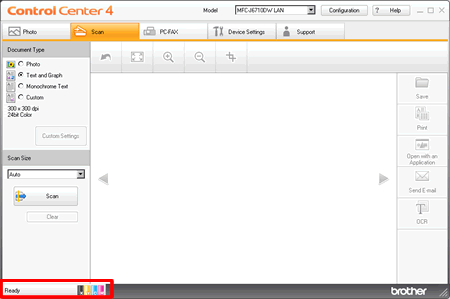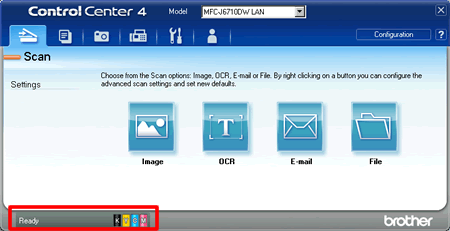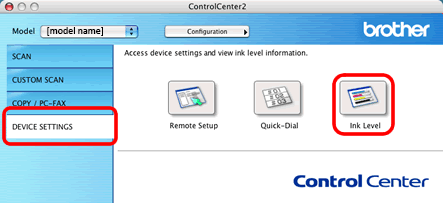MFC-J6510DW
Vanliga frågor & felsökning
Is there a way to view how much ink is remaining?
You can check the ink status by running the Status Monitor (Status Monitor is installed automatically when installing the MFL-Pro Suite Software) or from the control panel. Follow the steps listed below to check the ink status.
1.Check the ink status from the control panel
*If your Brother machine has a touchscreen, follow the steps of "For Touchscreen models" below.
Press Menu .
Press the Up or Down arrow key or the dial pad to select Ink or Ink Management and press OK .
Press the Up or Down arrow key or the dial pad to select Ink Volume and press OK .
Press Stop/Exit .
Press the Left or Right arrow key to display Ink .(This step might be skipped in some models.)
Press
Press the Up or Down arrow key to display Ink Volume (This step might be skipped in some models).
Press the Ink Volume .
Press Stop/Exit .
2. Check the ink status from the Status Monitor utility
*Windows users: Click here to see how to start Status Monitor. )
*Mac OS X users: Click here to see how to start Status Monitor. )
3.Check the ink status from the ControlCenter
*Windows users:
Brother Utilities supported models
Open Brother Utilities .
Windows 7 / 10 / 11(Start) > (All Programs or All apps >) Brother > Brother Utilities .
Windows 8All Apps from the bar.Brother Utilities .
Select Scan .
Click ControlCenter4 .
Brother Utilities unsupported models(Start) > All Programs > Brother > [model name] > ControlCenter4 .
<Home Mode>
<Advanced Mode>
*Mac OS X users:
Open the ControlCenter. Go from the Finder bar, Applications > Brother > ControlCenter . Double click the ControlCenter .
Click on DEVICE SETTINGS on the left options then click on Ink Level button.
Om du inte fick svar på din fråga, har du tittat på andra Vanliga frågor?
Har du tittat efter i manualerna?
Om du behöver mer hjälp kontaktar du Brothers kundtjänst:
Relaterade modeller DCP-J132W, DCP-J140W, DCP-J152W, DCP-J525W, DCP-J725DW, DCP-J925DW, MFC-J430W, MFC-J470DW, MFC-J5910DW, MFC-J625DW, MFC-J6510DW, MFC-J6710DW, MFC-J6910DW
Feedback om innehållet
Hjälp oss att göra vår support bättre genom att lämna din feedback nedan.
Felmeddelanden Pappersmatning / papperstrassel Skriv ut Skanna Kopiera Telefon Fax Mobil Annat Avancerade funktioner (för administratörer) Linux Produktuppställning Drivrutin / programvara Nätverksinställningar Förbrukningsvaror / papper / tillbehör Rengöring Specifikation OS-supportinformation Video med Vanliga frågor
Skrivare Skanner / Scan Key Tool PC-FAX / Fax-modem Säkerhetsförbättring Felmeddelande på maskinens display Felmeddelande på statusskärmen Felmeddelande på datorn Felmeddelande på mobil enhet Papperstrassel Pappersmatningsproblem Papperspåfyllning och -hantering Kan inte skriva ut (via nätverk) Kan inte skriva ut (via usb / parallell) Kan inte skriva ut (via mobil enhet) Problem med utskriftskvaliteten Problem vid direktutskrift Allmänna utskriftsproblem Skriv ut från dator (Windows) Skriv ut från dator (Macintosh) Skriv ut från mobil enhet Skriv ut direkt från maskinen Utskriftsinställningar och -hantering Tips för utskrift Kan inte skanna (via nätverk) Kan inte skanna (via usb / parallell) Kan inte skanna (via mobil enhet) Problem med skanningskvalitet Allmänna skanningsproblem Skanna från maskin Skanna från mobil enhet Skanna från dator (Windows) Skanna från dator (Macintosh) Skanningsinställningar och -hantering Tips för skanning Kan inte kopiera Problem med kopieringskvalitet Allmänna kopieringsproblem Kopieringsfunktioner Kopieringsinställningar och -hantering Telefonproblem Telefonfunktioner Telefoninställningar Advanced Networking Problem med inställning av anslutet nätverk Problem med inställning av trådlöst nätverk Inställningar för anslutet nätverk Inställningar för trådlöst nätverk Tips för nätverksinställningar Kan inte skicka ett faxmeddelande Kan inte ta emot ett faxmeddelande Problem med faxkvaliteten Allmänna faxproblem Skicka faxmeddelanden Ta emot faxmeddelanden Skicka faxmeddelanden från en dator (PC-Fax) Ta emot faxmeddelanden med en dator (PC-Fax) Faxinställningar och -hantering Tips för fax iOS-enhetsrelaterade problem Brother iPrint&Scan / Mobile Connect (iOS) AirPrint (iOS) Android™-enhetsrelaterade problem Brother iPrint&Scan / Mobile Connect (Android™) Brother Image Viewer (Android™-enhet) Problem relaterade till en Windows-telefonenhet Brother iPrint&Scan (Windows-telefonenhet) Maskinproblem Maskinuppställning och -inställningar Pappershantering Installera drivrutiner och programvara Uppdatera drivrutiner och programvara Avinstallera drivrutiner och programvara Inställningar för drivrutin och programvara Tips för drivrutin och programvara Förbrukningsmaterial Papper Rengöring Produktspecifikation Pappersspecifikation Windows Support Macintosh Support Informationsvideo
 .
.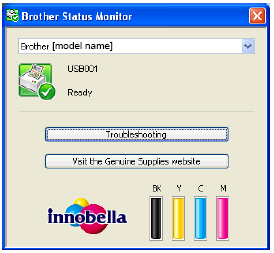
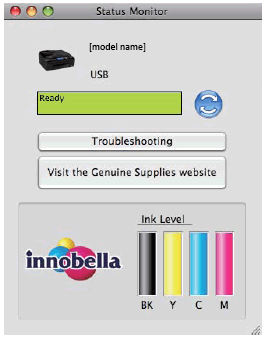
 or
or  (Start) > (All Programs or All apps >) Brother > Brother Utilities.
(Start) > (All Programs or All apps >) Brother > Brother Utilities. .
. (Start) > All Programs > Brother > [model name] > ControlCenter4.
(Start) > All Programs > Brother > [model name] > ControlCenter4.