HL-S7000DN
Vanliga frågor & felsökning |
Is there any way to reduce Ink consumption?
You can change the Ink Save Mode setting using the control panel or the printer driver as follows. The default setting is off.
You can save ink using this feature. When you set Ink Save to on, printed items appear lighter. The default setting is Off.
Method 1: Using the control panel
- Press Menu.
- Press the Up or Down arrow key to choose General Setup. Press OK.
- Press the Up or Down arrow key to choose Ecology. Press OK.
- Press the Up or Down arrow key to choose Ink Save. Press OK.
- Press the Up or Down arrow key to choose On. Press OK.
- Press Cancel to return to Ready mode.
Method 2: Using the printer driver
NOTE: The illustrations shown below are from a representative product and operating system, and may differ from your Brother machine and operating system.
For Windows printer driver:
- Open Printing Preference. (Click here to see the details of how to open Printing Preferences.)
- Click the Advanced tab.
- Check the Ink Save Mode box. Click Apply => OK.
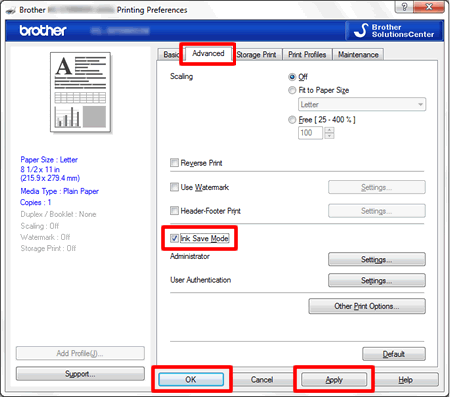
For Windows BR-Script printer driver:
- Open Printing Preference. (Click here to see the details of how to open Printing Preferences.)
- Click Advanced....
- Choose On for Ink Save Mode in Printer Features, and click OK.
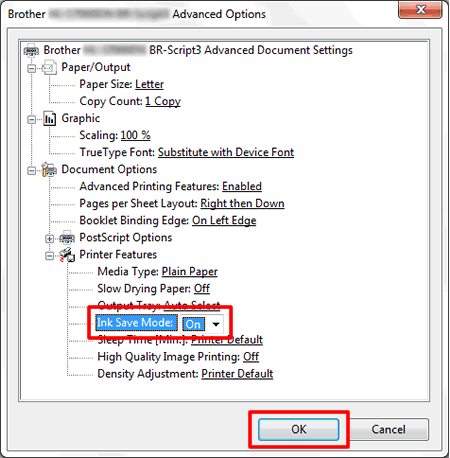
For Mac OS X CUPS printer driver:
- Open Print dialog. (Click here to see the details of how to open Print dialog.)
- Choose Print Settings from the pane pop-up menu, and click Advanced triangle mark.
- Choose Ink Save Mode from the list box.
- Check the Ink Save Mode check Box.
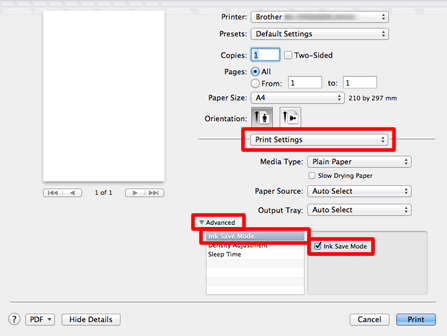
For Mac OS X BR-Script printer driver:
- Open Print dialog. (Click here to see the details of how to open Print dialog.)
- Choose Printer Features from the pane pop-up menu, and choose General 1 for Feature Sets.
- Check the Ink Save Mode.
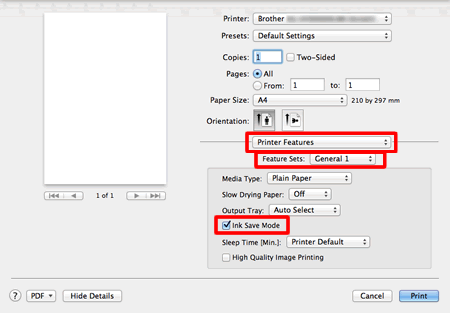
Feedback om innehållet
Hjälp oss att göra vår support bättre genom att lämna din feedback nedan.
