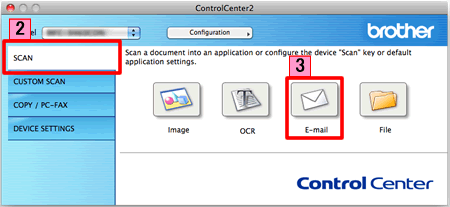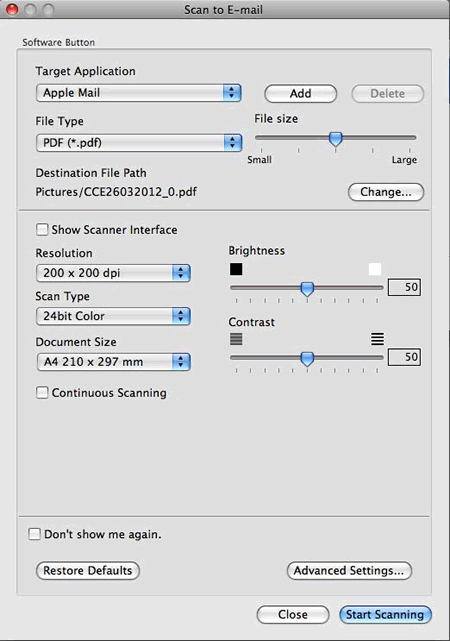MFC-J200
Часто задаваемые вопросы и устранение неполадок
Scan a document and e-mail it as an attachment (For Macintosh)
You can scan a document directly into your default E-mail application using ControlCenter2, so you can send the scanned data as an attachment.
The Scan to E-mail feature does not support Webmail services. Use the Scan to Image or Scan to File feature to scan a document or a picture, and then attach the file of the scanned data to an email message.
NOTE: Illustrations shown below are from a representative product and operating system and may differ from your Brother machine and operating system.
Load your document.
Click the SCAN tab.
Click E-mail .
The Scan to E-mail dialog box will appear. You can configure the scan settings.
Click Start Scanning . Your default E-mail application will start and the image will be attached to a new E-mail.
Если вам не удалось найти ответ на свой вопрос, вы не пробовали просмотреть ответы на другие вопросы?
Вы не пробовали найти ответ на свой вопрос в руководствах?
Если вам потребуется дополнительная помощь, обратитесь в службу поддержки Brother:
Отзывы о материалах
Чтобы помочь нам улучшить поддержку пользователей, просим вас поделиться своим мнением, ответив на вопросы ниже.
Сообщения об ошибках Подача бумаги / Замятие бумаги Печать Сканирование Копирование Телефон Факс Мобильные устройства Прочее Расширенные функции (для администраторов) Linux Настройка продукта Драйверы / программное обеспечение Настройка подключения к сети Расходные материалы / Бумага / Аксессуары Очистка Технические характеристики Информация о поддержке операционных систем Видеоответы на часто задаваемые вопросы
Принтер Сканер / Scan Key Tool PC-FAX / факс-модем Повышение безопасности Сообщение об ошибке на дисплее устройства Сообщение об ошибке в мониторе состояния Сообщение об ошибке на компьютере Сообщение об ошибке на мобильном устройстве Замятие бумаги Проблема с подачей бумаги Загрузка бумаги / обращение с бумагой Печать невозможна (по сети) Печать невозможна (через USB / параллельное подключение) Печать невозможна (с мобильного устройства) Проблема с качеством печати Общая проблема печати Печать с компьютера (для Windows) Печать с компьютера (для Macintosh) Печать с мобильного устройства Настройки печати / Управление печатью Советы по печати Сканирование невозможно (по сети) Сканирование невозможно (через USB / параллельное подключение) Сканирование невозможно (с мобильного устройства) Общая проблема сканирования Сканирование с устройства Сканирование с мобильного устройства Сканирование с компьютера (для Windows) Сканирование с компьютера (для Macintosh) Настройки сканирования / Управление сканированием Советы по сканированию Проблема с качеством копирования Общая проблема копирования Выполнение копирования Проблема с телефоном Использование телефона Настройки телефона Расширенные сетевые возможности Проблема с настройкой подключения к беспроводной сети Параметры подключения к беспроводной сети Советы по настройке подключения к сети Невозможно отправить факс Невозможно принять факс Проблема с качеством факса Общая проблема с приемом/отправкой факсов Отправка факсов Прием факсов Отправка факсов с компьютера (PC-Fax) Прием факсов на компьютере (PC-Fax) Настройки факса / управление факсом Советы по приему/отправке факсов Проблема, связанная с устройством iOS Приложение Brother iPrint&Scan / Mobile Connect (iOS) Технология AirPrint (iOS) Проблема, связанная с устройством Android™ Приложение Brother iPrint&Scan / Mobile Connect (Android™) Средство Brother Image Viewer (для устройств Android™) Проблема, связанная с устройством Windows Phone Приложение Brother iPrint&Scan (для устройств Windows Phone) Проблема с устройством Настройка устройства Обращение с бумагой Установка драйверов / программного обеспечения Обновление драйверов / программного обеспечения Удаление драйверов / программного обеспечения Настройка драйверов / программного обеспечения Советы по использованию драйверов / программного обеспечения Заменяемые компоненты и расходные материалы Бумага Очистка Технические характеристики продукта Спецификации бумаги Поддержка Windows Поддержка Macintosh Видеоинструкции по устранению неполадок Видеоруководство