DCP-T700W
Часто задаваемые вопросы и устранение неполадок |
Wrong Paper Size / Wrong Paper
The error message "Wrong Paper Size" or "Wrong Paper" is displayed when the paper size setting does not match the size of paper in the tray or the driver settings. Or, you did not set the paper guides in the tray to the indicators for the paper size you are using.
Follow the steps below to clear the message from the LCD:
When you print envelopes, click here to see information for loading envelopes.
Adjust the paper setting on your Brother machine
Follow the steps below to adjust the paper setting on your Brother machine:
-
Check that the Paper Size you choose on the LCD matches the size of the paper in the tray.
- Press Menu.
- Press the Up or Down arrow key to choose Copy. Press OK.
- Press the Up or Down arrow key to choose Paper Size. Press OK.
- Press the Up or Down arrow key to choose the paper size you want. Press OK.
- Press Stop/Exit.
- Make sure you loaded the paper in a Portrait position and set the paper guides at the indicators for your paper size.
- After you have checked the paper size and the paper position, press Black (Mono) Start or Color (Colour) Start.
Adjust the paper setting on your Computer
Follow the steps below to adjust the paper setting on your Computer:
-
Delete any remaining jobs from the print queue.
Click here to see how to delete print jobs from the print queue.
-
Next, you will need to open and then close the ink cartridge cover.
Pressing Stop/Exit will only toggle between the main LCD and the error message. It does not clear the error.
-
Verify the paper settings for your document.
Depending on your application, the steps for setting the document's paper size will vary. From many applications, this setting can be accessed through the File => Page Setup => Paper Size menu. Refer to your software's documentation or software vendor for instructions on how to adjust this setting.
The most common cause for this issue that the document size setting that is within the application DOES NOT match the paper size that is loaded within the machine's paper tray. It is very important that you adjust the application's document size.
- Make sure the correct size paper is inserted in the tray you are printing from, and the paper guides are adjusted to fit the proper length and width of the paper.
-
When printing, you can often access and adjust the printer driver's properties.
The steps for accessing these settings differ depending on your Operating System and Application. From many applications, clicking Properties or Preferences within the print dialog box can access this setting.
- Media Type: Select the media type to print on. The machine changes the way it places dots depending on the selected media type. For the best print results, make sure to select the correct media type.
-
Paper Size: This Printer Driver lets you select the size of paper and envelopes and also allows user defined sizes of paper.
(Windows)
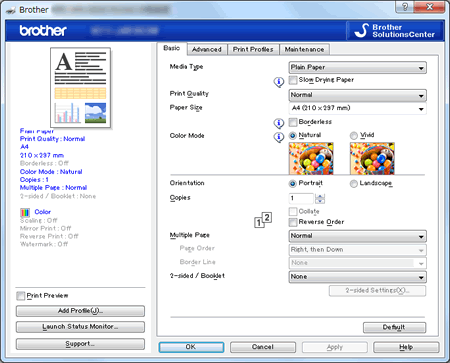
(Macintosh)
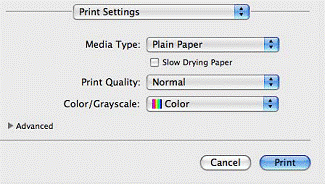
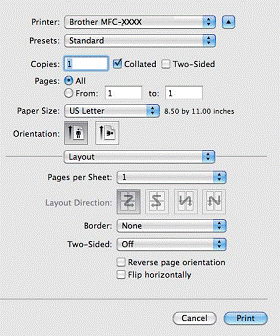
-
You need to adjust the machine's Paper Size setting.
Follow the steps below to adjust your Brother machine's Paper Size setting:
Check that the paper size you choose matches the size of paper in the tray.
- Press Menu.
- Press the Up or Down arrow key to choose Copy. Press OK.
- Press the Up or Down arrow key to choose Paper Size. Press OK.
- Press the Up or Down arrow key to choose Letter, Legal (for some countries), A4, A5, Executive (for some countries) or 4"x6" (10x15cm). Press OK.
-
Press Stop/Exit.
