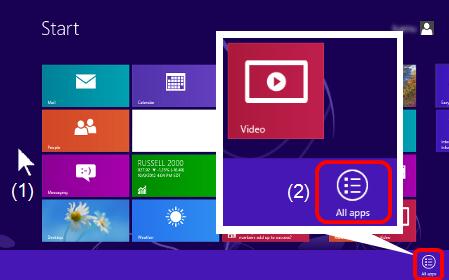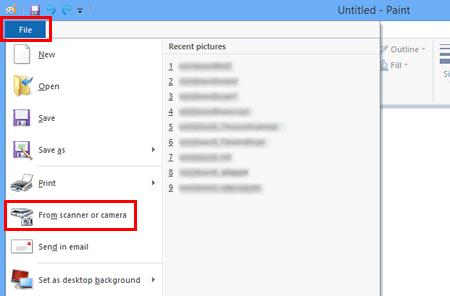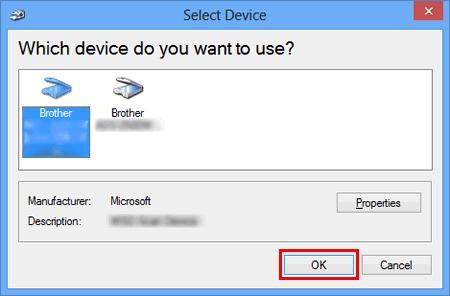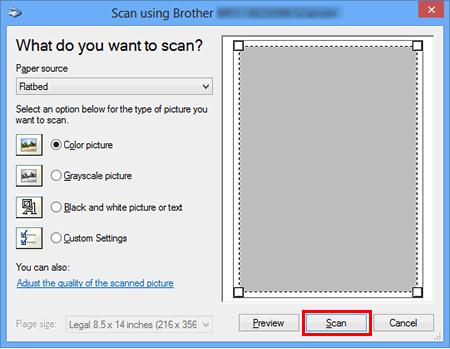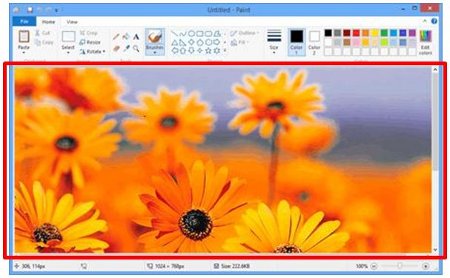DCP-L6600DW
Часто задаваемые вопросы и устранение неполадок
Scan a document in Windows 8 and Windows 10.
You can scan a document using one of the following methods:
ControlCenter4
Windows FAX and Scan
Paint
ControlCenter4 is Brother original software that gives you quick and easy access to many functions of your Brother machines such as Scan, Photo Print and PC-FAX directly from your computer screen, and lets you configure your machine's settings easily. Please note that not all Brother machines support the Photo Print function or PC-FAX function.
Load your document on to your Brother machine.
(Windows 10)Start -> (All apps ->) Windows accessories .
If All Apps from the bar (2).
Click Windows Fax and Scan .
Click New Scan .
If you have multiple imaging devices installed on your computer, choose your scanner and click OK .
Set scanning options, and then click Scan .
The scanned image will be displayed.
Load your document on to your Brother machine.
(Windows 10)Start -> (All apps ->) Windows accessories .
If All Apps from the bar (2).
Click Paint .
Click File , and then click From scanner or camera .
If you have multiple imaging devices installed on your computer, choose your scanner and click OK .
Set scanning options ,and then click Scan .
The scanned image will be displayed.
Если вам не удалось найти ответ на свой вопрос, вы не пробовали просмотреть ответы на другие вопросы?
Вы не пробовали найти ответ на свой вопрос в руководствах?
Если вам потребуется дополнительная помощь, обратитесь в службу поддержки Brother:
Связанные модели DCP-L2551DN, DCP-L5500DN, DCP-L6600DW, DCP-L8410CDW, DCP-T310, DCP-T510W, DCP-T710W, MFC-J3530DW, MFC-J3930DW, MFC-L2751DW, MFC-L5700DN, MFC-L5750DW, MFC-L6800DW(T), MFC-L6900DW(T), MFC-L6950DW, MFC-L8690CDW, MFC-L9570CDW(T)
Отзывы о материалах
Чтобы помочь нам улучшить поддержку пользователей, просим вас поделиться своим мнением, ответив на вопросы ниже.
Сообщения об ошибках Подача бумаги / Замятие бумаги Печать Сканирование Копирование Мобильные устройства Облачные сервисы Прочее Расширенные функции (для администраторов) Linux Настройка продукта Драйверы / программное обеспечение Настройка подключения к сети Расходные материалы / Бумага / Аксессуары Очистка Технические характеристики Информация о поддержке операционных систем Видеоответы на часто задаваемые вопросы
Настройки/управление Управление функциями Повышение безопасности Принтер Сканер / Scan Key Tool Сообщение об ошибке на дисплее устройства Сообщение об ошибке в мониторе состояния Сообщение об ошибке на компьютере Сообщение об ошибке на мобильном устройстве Замятие бумаги Проблема с подачей бумаги Загрузка бумаги / обращение с бумагой Печать невозможна (по сети) Печать невозможна (через USB / параллельное подключение) Печать невозможна (с мобильного устройства) Проблема с качеством печати Общая проблема печати Печать с компьютера (для Windows) Печать с компьютера (для Macintosh) Печать с мобильного устройства Настройки печати / Управление печатью Советы по печати Сканирование невозможно (по сети) Сканирование невозможно (через USB / параллельное подключение) Сканирование невозможно (с мобильного устройства) Общая проблема сканирования Сканирование с устройства Сканирование с мобильного устройства Сканирование с компьютера (для Windows) Сканирование с компьютера (для Macintosh) Настройки сканирования / Управление сканированием Советы по сканированию Проблема с качеством копирования Выполнение копирования Расширенные сетевые возможности Проблема с настройкой подключения к проводной сети Проблема с настройкой подключения к беспроводной сети Параметры подключения к проводной сети Параметры подключения к беспроводной сети Советы по настройке подключения к сети Проблема, связанная с устройством iOS Приложение Brother iPrint&Scan / Mobile Connect (iOS) Технология AirPrint (iOS) Проблема, связанная с устройством Android™ Приложение Brother iPrint&Scan / Mobile Connect (Android™) Средство Brother Image Viewer (для устройств Android™) Проблема, связанная с устройством Windows Phone Приложение Brother iPrint&Scan (для устройств Windows Phone) Утилита Brother Web Connect Проблема, связанная с сервисом Google Cloud Print™ Проблема с устройством Настройка устройства Обращение с бумагой Установка дополнительных компонентов Видеоответы на часто задаваемые вопросы Установка драйверов / программного обеспечения Обновление драйверов / программного обеспечения Удаление драйверов / программного обеспечения Настройка драйверов / программного обеспечения Советы по использованию драйверов / программного обеспечения Заменяемые компоненты и расходные материалы Бумага Дополнительные компоненты Очистка Технические характеристики продукта Спецификации бумаги Поддержка Windows Поддержка Macintosh Видеоинструкции по настройке
 .
.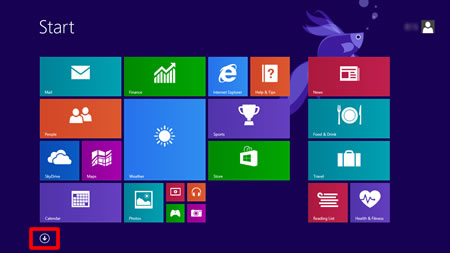
 is not on the Start screen, right click somewhere on the empty spot (1), and then click All Apps from the bar (2).
is not on the Start screen, right click somewhere on the empty spot (1), and then click All Apps from the bar (2).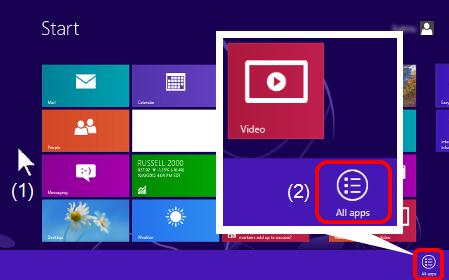
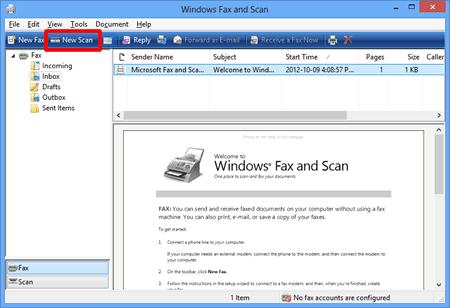
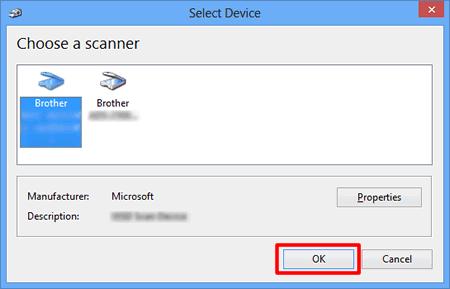
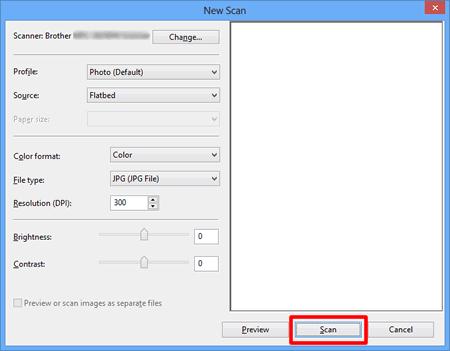
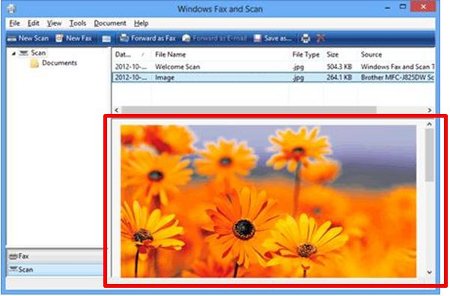
 .
.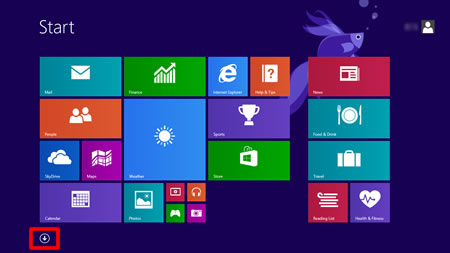
 is not on the Start screen, right click somewhere on the empty spot (1), and then click All Apps from the bar (2).
is not on the Start screen, right click somewhere on the empty spot (1), and then click All Apps from the bar (2).