MFC-4800
Часто задаваемые вопросы и устранение неполадок |
When I try to OCR into WordPad using PaperPort® 8.0SE or 9.0SE or Brother Control Center, the text comes out as gibberish. This started after I installed Windows® XP Service Pack 2 (SP2). Why and what should I do?
This issue occurs because Windows® XP SP2 does not support the WordPad default file type (.wri) for PaperPort's Scan to OCR. In order to correct this issue, you need to change the default file type. Please follow the instructions below:
OCR from PaperPort® 8.0SE:
-
Right click the WordPad icon on the PaperPort® OCR "Send To Bar" and click Options....

-
Next to "File type:" below "Send Image Item As", Windows Write, wri should appear. Click the drop down arrow to the right and click one of the other file types that fits your needs. We recommend an .rtf file type.
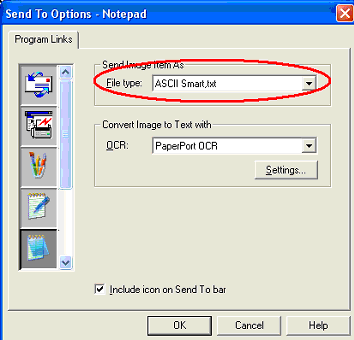
-
Click OK. The default file type should now be changed and the OCR operation should perform correctly.
OCR from PaperPort® 9.0SE:
-
Right click the WordPad icon on the PaperPort® OCR "Send To Bar" and click Send To Options....

-
Under "Convert to file type:", Windows Write, wri should appear. Click the drop down arrow to the right and click one of the other file types that fits your needs. We recommend an .rtf file type.
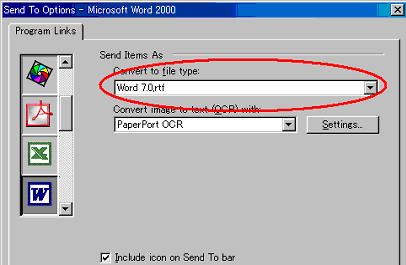
-
Click OK. The default file type should now be changed and the OCR operation should perform correctly.
Scan to OCR from Brother Control Center:
-
Right click the OCR icon (Microsoft WordPad) from the Brother Control Center and click Configuration.
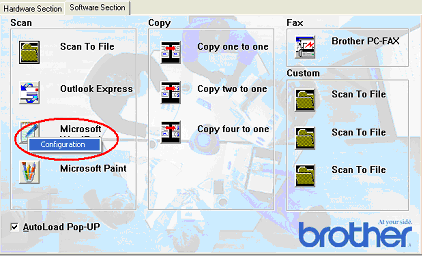
-
Click the SCAN ACTION tab and verify that OCR is selected.
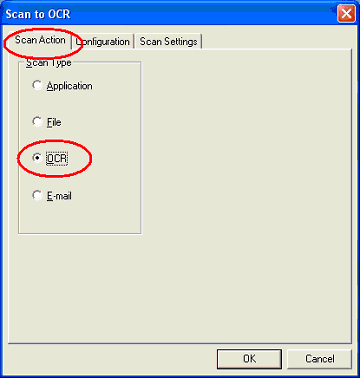
-
Click the CONFIGURATION tab and click the Link Preferences button.
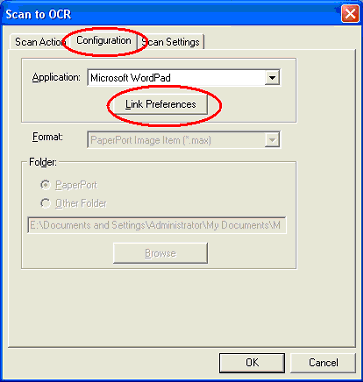
-
Under "Send Image Item As" and next to "File type:", Windows Write, wri should appear. Click the drop down arrow to the right and click one of the other file types that fits your needs. We recommend an .rtf file type.
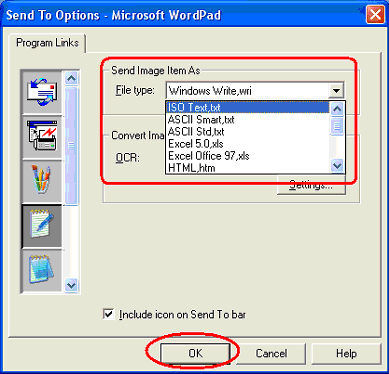
-
Click OK. The default file type should now be changed and the OCR operation should perform correctly.
Scan to OCR from Brother Control Center 2.0:
-
Right click the OCR icon from the Brother Control Center 2.0 and click Configuration.
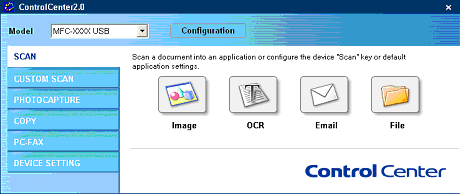
-
Click the SOFTWARE BUTTON tab. Under "File Type", Windows Write, wri should appear. Click the drop down arrow to the right and click one of the other file types that fits your needs. We recommend an .rtf file type.
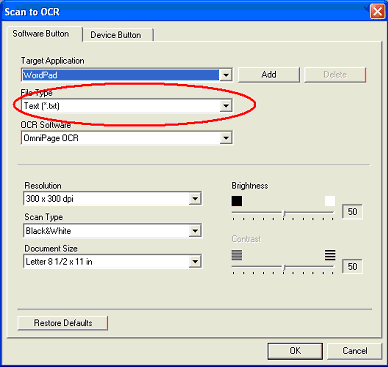
- Click OK. The default file type should now be changed and the OCR operation should perform correctly.
Если вам не удалось найти ответ на свой вопрос, вы не пробовали просмотреть ответы на другие вопросы?
Отзывы о материалах
Чтобы помочь нам улучшить поддержку пользователей, просим вас поделиться своим мнением, ответив на вопросы ниже.
