PT-D210
Întrebări frecvente şi depanare |
How to use the Pattern Label function
To use the Pattern Label function,
-
Press the [Template Library] key (
 /
/  ).
).
[Select Category] is displayed.
-
Press the [Cursor] key (
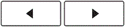 ) until [Patterns] is displayed.
) until [Patterns] is displayed.
-
Press the [OK] key (
 ).
).
[Select Design] is displayed.
-
Press the [Cursor] key (
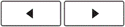 ) until your desired design is displayed.
) until your desired design is displayed.
-
Press the [OK] key (
 ).
).
[Set Label Length] is displayed.
-
Press [Cursor] key (
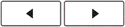 ) until your desired length is displayed. (30 - 999 mm / 1.2″ - 39.0″)
) until your desired length is displayed. (30 - 999 mm / 1.2″ - 39.0″)
The tape length can also be specified using the number keys.
-
Press the [OK] key (
 ).
).
[Print] is displayed.
-
Press the [OK] key (
 ).
).
[Copies:] is displayed.
-
Press [Cursor] key (
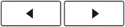 ) to select your desired number of copies. (1 - 9)
) to select your desired number of copies. (1 - 9)
The number of copies can also be specified by pressing a number key.
-
Press the [OK] key (
 ).
).
- Templates are only available when using 12 mm / 0.47″ wide tape cassettes.
- You cannot save labels created using templates to memory.
Dacă nu aţi primit răspuns la întrebarea dumneavoastră, aţi verificat celelalte întrebări frecvente?
Dacă aveţi nevoie de asistenţă suplimentară, vă rugăm să contactaţi serviciul de asistenţă clienţi Brother:
Spuneţi-vă părerea despre conţinutul furnizat
Pentru a ne ajuta să îmbunătăţim serviciile de asistenţă, vă rugăm să vă spuneţi părerea.
