PT-D210
Întrebări frecvente şi depanare |
How to use the Text Label function
To use the Text Label function,
-
Press the [Template Library] key (
 /
/  ).
).
[Select Category] is displayed.
-
Press the [Cursor] key (
 ) until [Text] is displayed.
) until [Text] is displayed.
-
Press the [OK] key (
 ).
).
[Select Design] is displayed.
-
Press the [Cursor] key (
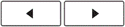 ) until your desired design is displayed.
) until your desired design is displayed.
-
Press the [OK] key (
 ).
).
[Input Text 1] is displayed.
-
Clear the text and then enter the text to be printed.
-
Press the [OK] key (
 ).
).
[Input Text 2] is displayed.
-
Clear the text and then enter the text to be printed.
In case you selected a design which does not require input of "Text 2", [Print] is displayed instead of [Input Text 2].
Go to step 10.
-
Press the [OK] key (
 ).
).
[Print] is displayed.
-
Press the [OK] key (
 ).
).
Example (Template that includes two fonts):
When making the following label,
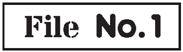
-
Press the [Template Library] key (
 /
/  ).
).
[Select Category] is displayed.
-
Press the [Cursor] key (
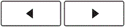 ) until [Text] is displayed.
) until [Text] is displayed.
-
Press the [OK] key (
 ).
).
[Select Design] is displayed.
-
Press the [Cursor] key (
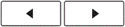 ) until
) until 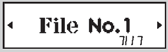 is displayed.
is displayed.
-
Press the [OK] key (
 ).
).
[Input Text 1] is displayed.
-
Clear the text and then enter "File".
-
Press the [OK] key (
 ).
).
[Input Text 2] is displayed.
-
Clear the text and then enter "No. 1".
-
Press the [OK] key (
 ).
).
[Print] is displayed.
-
Press the [OK] key (
 ).
).
- The procedure is similar in case of the templates that include two fonts and a frame, and the templates that include two fonts on two lines.
- Templates are only available when using 12 mm / 0.47″ wide tape cassettes.
- You cannot save labels created using templates to memory.
Dacă nu aţi primit răspuns la întrebarea dumneavoastră, aţi verificat celelalte întrebări frecvente?
Dacă aveţi nevoie de asistenţă suplimentară, vă rugăm să contactaţi serviciul de asistenţă clienţi Brother:
Spuneţi-vă părerea despre conţinutul furnizat
Pentru a ne ajuta să îmbunătăţim serviciile de asistenţă, vă rugăm să vă spuneţi părerea.
