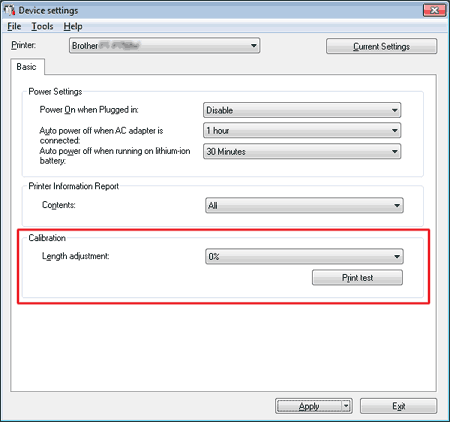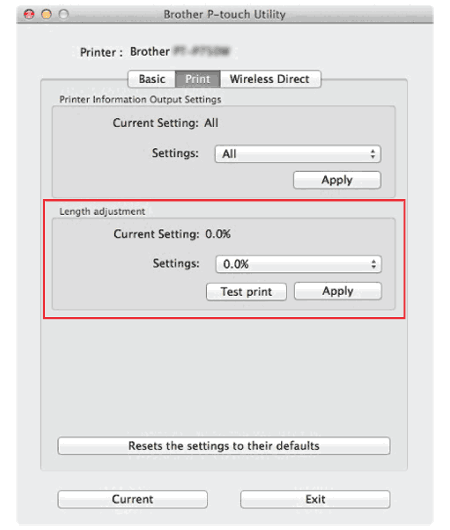PT-P750W
 |
Întrebări frecvente şi depanare |
The printed label is shorter or longer than the actual label data.
For Windows:
You can adjust the length by using the Printer Setting Tool.
-
Open the Printer Setting Tool.
Refer to "Using the Printer Setting Tool (for Windows)".
-
Click Device settings.
The Device settings window appears.
-
Select a value for Length adjustment in Calibration from the drop-down list.
The available values are: +3%, +2%, +1%, 0%, -1%, -2% and -3%.
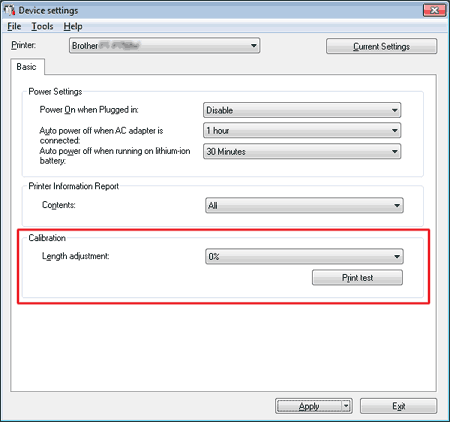
For Mac:
You can adjust the length by using the P-touch Utility. (For macOS 10.15 or earlier)
-
Open the P-touch Utility.
Refer to "Using the P-touch Utility".
-
Click Print tab.
-
Select a value for Settings in Length adjustment from the drop-down list.
The available values are: +3%, +2%, +1%, 0%, -1%, -2% and -3%.
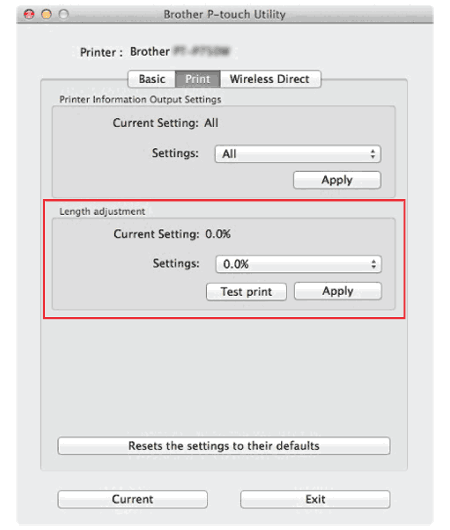
Întrebări frecvente asociate
Dacă nu aţi primit răspuns la întrebarea dumneavoastră, aţi verificat celelalte întrebări frecvente?
Dacă aveţi nevoie de asistenţă suplimentară, vă rugăm să contactaţi serviciul de asistenţă clienţi Brother:
Spuneţi-vă părerea despre conţinutul furnizat
Pentru a ne ajuta să îmbunătăţim serviciile de asistenţă, vă rugăm să vă spuneţi părerea.