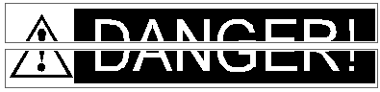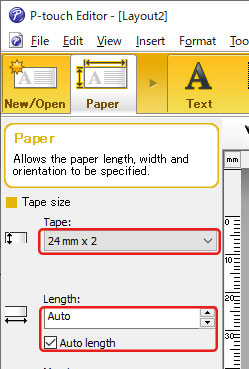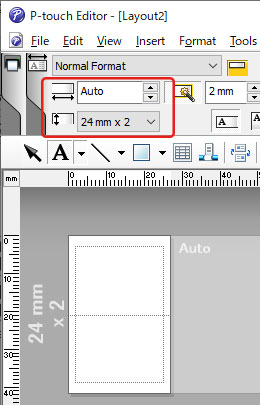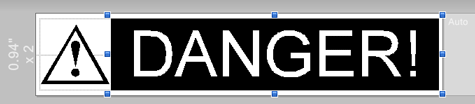QL-1060N
Întrebări frecvente şi depanare
How can I make a wide label by using the split printing function (printing a large layout dividedly on multiple labels)? (P-touch Editor 5.x for Windows)
You can make a wider label using your tape.
Example:
Specify the Tape/Media size settings as follows (when splitting in two labels):
[XX mm x 2 ] for Tape/Media
[Auto ] for Length
Express Mode
Professional Mode
Depending on the printer model and the tape, the text may be printed smaller than the tape width. In that case, after the labels are printed, use scissors to cut off empty areas at the top and bottom of the labels.
Edit the layout as you like.
Click the [Print ] button to print the label.
Dacă nu aţi primit răspuns la întrebarea dumneavoastră, aţi verificat celelalte întrebări frecvente?
Dacă aveţi nevoie de asistenţă suplimentară, vă rugăm să contactaţi serviciul de asistenţă clienţi Brother:
Modele asociate PT-18R, PT-2100, PT-2430PC, PT-2700, PT-2730, PT-3600, PT-7600, PT-9500PC, PT-9600, PT-9700PC, PT-9800PCN, PT-D450, PT-D600, PT-D800W, PT-E550W, PT-H500, PT-P700, PT-P710BT, PT-P750W, PT-P900W/P900Wc, PT-P910BT, PT-P950NW, QL-1050, QL-1050N, QL-1060N, QL-1100/1100c, QL-1110NWB/1110NWBc, QL-500, QL-500A, QL-550, QL-560, QL-570, QL-580N, QL-600, QL-650TD, QL-700, QL-710W, QL-720NW, QL-800, QL-810W/810Wc, QL-820NWB/820NWBc
Spuneţi-vă părerea despre conţinutul furnizat
Pentru a ne ajuta să îmbunătăţim serviciile de asistenţă, vă rugăm să vă spuneţi părerea.
Instalare Configurarea echipamentului Conectarea la un calculator P-touch Editor (Windows) P-touch Editor (Mac) Imprimare Rețea Software Echipament Sistem de operare Depanare Instalare Software P-touch Editor (Windows) P-touch Editor (Mac) Mesaje de eroare/Indicații LED Conectarea la un calculator Imprimare Dezinstalare Echipament Sistem de operare Instalare Depanare Specificații
Proceduri de configurare generală USB Rețea cablată Numerotare Coduri de bare Layout Add-ins Șabloane Imprimarea Utilizarea Software-ului Bază de date
Numerotare Coduri de bare Layout Șabloane Imprimarea Utilizarea Software-ului Bază de date
Setări de imprimare/calitatea imprimării Imprimare distribuită (doar Windows) Layout
Driver de imprimantă Firmware P-touch Transfer Manager (doar Windows) P-touch Transfer Express
BRAdmin Professional
Procedura de resetare Imprimarea setărilor imprimantei Gestionarea echipamentului printr-un Browser Web. Operaţiuni
Mac Windows Linux Driver de imprimantă P-touch Address Book P-touch Update Software Printer Setting Tool P-touch Transfer Manager (doar Windows) P-touch Transfer Express
Setări de rețea Mentenanța echipamentului Calitatea imprimării Media Baze de date Add-ins Coduri de bare Mesaje de eroare Operațiuni Imprimare imposibilă
Operațiuni Imprimare imposibilă Calitatea imprimării Mesaje de eroare Baze de date
Instalare nereușită Imprimare imposibilă Imprimare imposibilă Setări de imprimare/calitatea imprimării
Layout Media
Echipament Procedura de resetare
Operaţiuni
Produs Aplicație Consumabile&accesorii
Imprimantă de driver Program software
Program software
Mesaje de eroare pe ecranul calculatorului Mentenanța echipamentului Program software Mac
Windows
Linux