RJ-4030
Întrebări frecvente şi depanare |
The printed result does not appear as expected.
If the printed result does not appear as expected, it may be caused by the following factors:
- You registered the same paper size as a previously driver-registered paper size.
- The Energy Rank setting is not correctly adjusted for the type of paper you are using.
If the above applies to you, the problem can be resolved by either deleting the paper size you registered, or by adjusting the Energy Rank setting of the originally registered paper size. Please choose one of the following to resolve the issue.
> How to delete the manually registered paper size
> How to change the Energy Rank setting
How to delete the manually registered paper size
-
Start the Printer Setting Tool. (Refer to "How to use the RJ Utility (for Windows)".)
Click the [Custom Label Tool] button to open the Paper Size Setup dialog box.
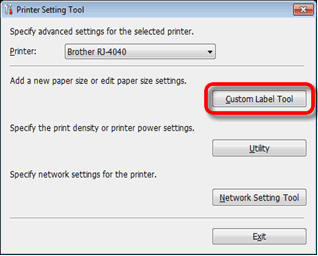
-
In the [Currently Registered Paper Sizes] field, select the manually registered paper size and then click the [Delete] button.
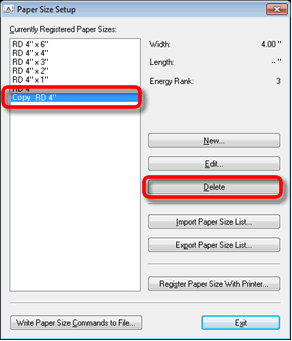
-
A dialog box asks if you want to delete the paper size showing in the message. Confirm the paper size name and click [Yes].
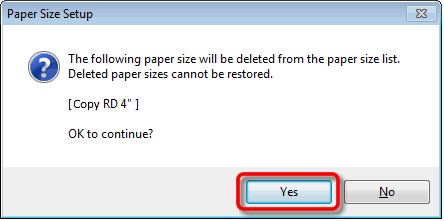
If the originally registered paper size is deleted mistakenly, you will need to reinstall the printer driver to restore it. Remove the printer driver using the uninstall tool listed in the FAQ below, and then reinstall the printer driver.
> How to delete the registry information and files related to the printer driverPlease do not register the same paper size as the originally registered one.
By changing the settings of the originally registered paper size, the printed result can be improved.
How to change the Energy Rank setting
-
Start the Printer Setting Tool. (Refer to "How to use the RJ Utility (for Windows)".)
Click the [Custom Label Tool] button to open the Paper Size Setup dialog box.
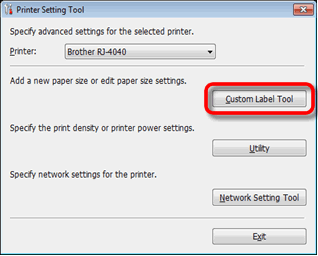
-
In the [Currently Registered Paper Sizes] field, select the paper size you want to edit.
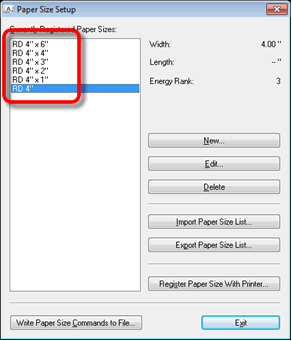
-
Click [Edit].
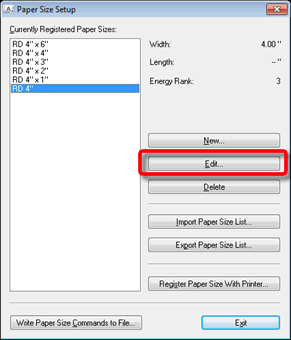
-
Click [Advanced Printing Adjustments...].
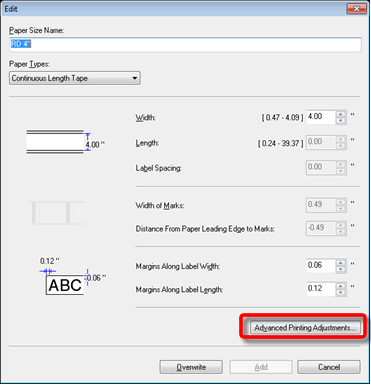
-
Adjust the print density value in the [Energy Rank] pull-down menu until you reach the desired result.
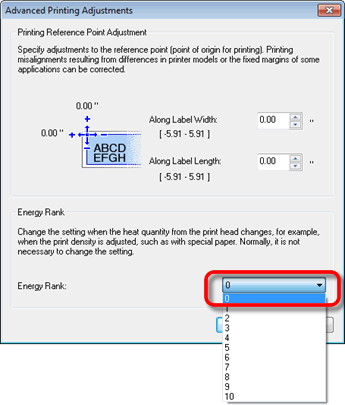
- Click [OK] to finish.
