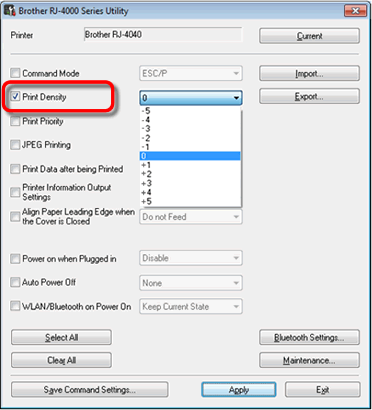RJ-4030
Întrebări frecvente şi depanare
The print quality is poor, and the image is too light or dark.
You can make prints lighter or darker by adjusting the print density setting in the printer driver’s dialog box or the RJ Utility. -5 is the lightest, and +5 is the darkest.
Make sure you are using recommended Brother Genuine Thermal paper.
Before using the RJ Utility
Connect the printer to an AC or DC power outlet, or make sure that the battery is fully-charged.
Make sure that the printer driver has been installed and is functional.
Connect the printer to a computer via USB or Bluetooth® (RJ-4030 / RJ-4030Ai only).
Follow the steps below to adjust the print density setting:
Connect the printer to be configured to the computer.
Start the Printer Setting Tool.How to use the RJ Utility (for Windows) ".
The Printer Setting Tool screen is displayed.Utility ] button.
The Utility window is displayed.Print Density ] check box.
Select the desired settings from the pull-down menu.
Click [Apply ] to save the settings in the printer.
Dacă nu aţi primit răspuns la întrebarea dumneavoastră, aţi verificat celelalte întrebări frecvente?
Dacă aveţi nevoie de asistenţă suplimentară, vă rugăm să contactaţi serviciul de asistenţă clienţi Brother:
Modele asociate RJ-4030, RJ-4040
Spuneţi-vă părerea despre conţinutul furnizat
Pentru a ne ajuta să îmbunătăţim serviciile de asistenţă, vă rugăm să vă spuneţi părerea.
Instalare Configurarea echipamentului Conectarea la un calculator Conectarea la un dispozitiv mobil P-touch Editor (Windows) Imprimare Rețea Software Echipament Sistem de operare Depanare Instalare Software P-touch Editor (Windows) Mesaje de eroare/Indicații LED Conectarea la un calculator Conectarea la un dispozitiv mobil Imprimare Dezinstalare Echipament Sistem de operare Instalare Depanare Specificații
Proceduri de configurare generală USB Serial Rețea wireless Bluetooth (Conectare la un calculator) Bluetooth (Conectare la un dispozitiv mobil) Aplicații mobile Compatibilitate Aplicații mobile Numerotare Coduri de bare Layout Add-ins Șabloane Imprimarea Utilizarea Software-ului Bază de date
Setări de imprimare/calitatea imprimării Imprimare distribuită (doar Windows) Driver de imprimantă Firmware P-touch Transfer Manager (doar Windows) P-touch Transfer Express
BRAdmin Professional
Mac Windows Driver de imprimantă P-touch Update Software Printer Setting Tool P-touch Transfer Manager (doar Windows) P-touch Transfer Express
Setări de rețea Mentenanța echipamentului Calitatea imprimării Media Baze de date Add-ins Coduri de bare Mesaje de eroare Operațiuni Instalare nereușită Imprimare imposibilă Wi-Fi
Bluetooth
Bluetooth Wi-Fi Imprimare imposibilă Setări de imprimare/calitatea imprimării
Layout Echipament Alimentare Operaţiuni
Produs Aplicație Consumabile&accesorii
Imprimantă de driver Program software
Program software
Indicații LED Mesaje de eroare pe ecranul calculatorului Imprimarea setărilor imprimantei Sursa de alimentare
Operaţiuni
Mentenanța echipamentului Program software Windows