TD-2120N
Întrebări frecvente şi depanare |
How do I reset network setting?
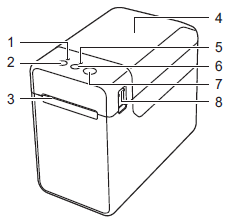 |
1. POWER indicator 2. 3. Media exit 4. RD/Media Roll compartment top cover 5. STATUS indicator 6.  (Feed) button (Feed) button7.  (Print) button (Print) button8. Cover release lever |
-
To reset network settings and turn APIPA ON
- Press and hold the Power button to turn the printer off.
- Press and hold the Feed button and the Power button, until the POWER indicator lights in orange and the STATUS indicator blinks in green.
- While holding down the Power button, press the Feed button 2 times.
-
Release the Power button.
All network settings will be reset.
-
To reset network settings and turn APIPA OFF
- Press and hold the Power button to turn the printer off.
- Press and hold the Feed button and the Power button, until the POWER indicator lights in orange and the STATUS indicator blinks in green.
- While holding down the Power button, press the Feed button 4 times.
-
Release the Power button.
All network settings will be reset.
APIPA --- If you do not assign an IP address manually (using the BRAdmin software) or automatically (using a DHCP/BOOTP/RARP server), the Automatic Private IP Addressing (APIPA) protocol will automatically assign an IP address from the range 169.254.0.1 to 169.254.254.254.
Dacă nu aţi primit răspuns la întrebarea dumneavoastră, aţi verificat celelalte întrebări frecvente?
Dacă aveţi nevoie de asistenţă suplimentară, vă rugăm să contactaţi serviciul de asistenţă clienţi Brother:
Spuneţi-vă părerea despre conţinutul furnizat
Pentru a ne ajuta să îmbunătăţim serviciile de asistenţă, vă rugăm să vă spuneţi părerea.
