PT-D460BT
Întrebări frecvente şi depanare |
How can I change the text settings line by line?
When a label consists of two or more lines of text, you can set different values of character attributes (font, size, width, style, line and alignment) for each line.
-
Press
 /
/  to move the cursor to the line where you want to change the character attribute.
to move the cursor to the line where you want to change the character attribute. -
Press the [Font] key (
 /
/  ) while holding down the [Shift] key (
) while holding down the [Shift] key (  /
/  ). Your current setting will appear on the display.
). Your current setting will appear on the display.
Three black lines in the upper right corner of the LCD (PT-D410) or on the left side of the character attribute (PT-D460BT) indicate that you are now applying the attribute to that specific line only.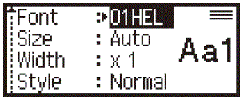
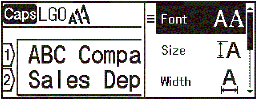
-
Press
 /
/  to select an attribute, and then press the [OK] key or [Enter] key (
to select an attribute, and then press the [OK] key or [Enter] key (  /
/  ).
). -
Press
 /
/  (PT-D410) or
(PT-D410) or  /
/  (PT-D460BT) to set a value for that attribute, and then press the [OK] key or [Enter] key.
(PT-D460BT) to set a value for that attribute, and then press the [OK] key or [Enter] key.When different attributes are set for each line, the value appears as "*****" (PT-D410) or three black lines (PT-D460BT) when you press the [Font] key.
-
Press the [Escape] key (
 ) to return to the text entry screen.
) to return to the text entry screen.
Dacă nu aţi primit răspuns la întrebarea dumneavoastră, aţi verificat celelalte întrebări frecvente?
Dacă aveţi nevoie de asistenţă suplimentară, vă rugăm să contactaţi serviciul de asistenţă clienţi Brother:
Spuneţi-vă părerea despre conţinutul furnizat
Pentru a ne ajuta să îmbunătăţim serviciile de asistenţă, vă rugăm să vă spuneţi părerea.
