PT-D450
Întrebări frecvente şi depanare |
Can I change the text settings line by line?
Yes. When a label consists of two or more lines of text, you can set different values of character attributes (font, size, width, style, line and alignment) for each line.
How to change the text setting line by line:
-
Move the cursor to the line you wish to change the character attribute using the
 or
or  key.
key.
-
Press the [Font] key (
 /
/  ) while holding down the [Shift] key (
) while holding down the [Shift] key (  /
/  ). Your current setting will appear on the display.
). Your current setting will appear on the display.Three black lines on the left side of the character attribute indicate that you are now applying the attribute for that specific line only.
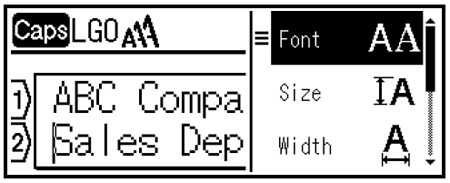
-
Select the character attribute you wish to change using the
 or
or  key.
key.
-
Press the [OK] key (
 ) or [Enter] key (
) or [Enter] key (  /
/  ).
).
-
Set a value for that attribute using the
 or
or  key.
key.
-
Press the [OK] key (
 ) or [Enter] key (
) or [Enter] key (  /
/  ) to apply the change.
) to apply the change.
When attributes are set for each line, the value will be displayed as "*****" when you press the [Font] key ( ![]() /
/ ![]() ). If you change the text settings on this screen, it will apply to all lines on the label.
). If you change the text settings on this screen, it will apply to all lines on the label.

