PT-P700
Întrebări frecvente şi depanare |
How can I use the Sequential Numbering function? (P-touch Editor 5.1 for Mac)
To use Sequential Numbering function:
- Start up P-touch Editor.
- Type the text.
- Highlight the number that you want to increase.
-
Click on [Format] - [Numbering].
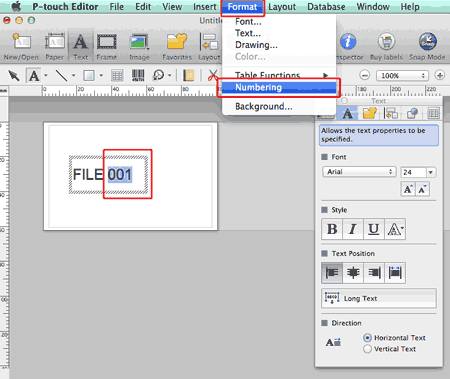
The numbers you highlighted will be enclosed in a square.
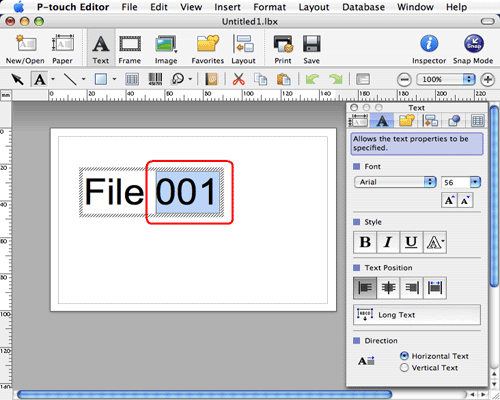
-
Click
 to open the print dialog box.
to open the print dialog box. -
Select "P-touch Editor" from the pull-down menu.
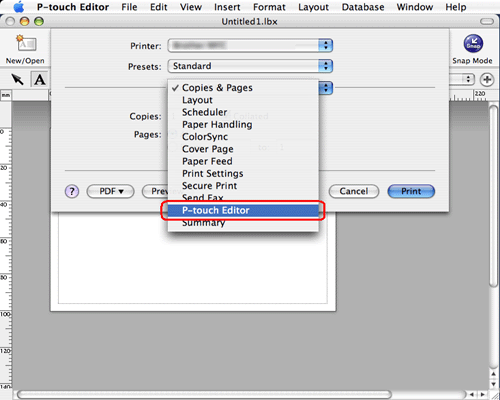
Type in the number of labels to be printed while increasing the values in the Numbering field.
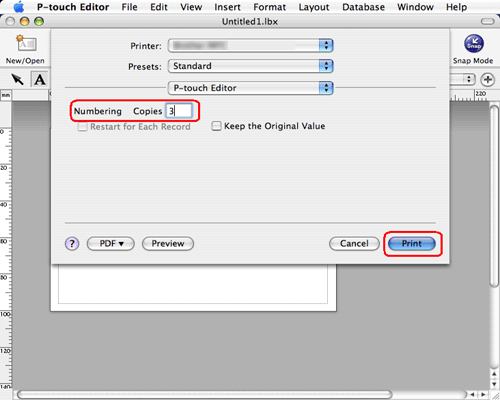
- Click the print button. Now the labels will be printed with the sequential numbers.
Dacă nu aţi primit răspuns la întrebarea dumneavoastră, aţi verificat celelalte întrebări frecvente?
Dacă aveţi nevoie de asistenţă suplimentară, vă rugăm să contactaţi serviciul de asistenţă clienţi Brother:
Modele asociate
PT-2700, PT-2730, PT-3600, PT-9500PC, PT-9600, PT-9700PC, PT-9800PCN, PT-D450, PT-D600, PT-D800W, PT-E550W, PT-H500, PT-P700, PT-P750W, PT-P900W/P900Wc, PT-P950NW, QL-1050, QL-1050N, QL-1060N, QL-500, QL-500A, QL-550, QL-560, QL-570, QL-580N, QL-650TD, QL-700, QL-710W, QL-720NW, QL-800, QL-810W/810Wc, QL-820NWB/820NWBc
Spuneţi-vă părerea despre conţinutul furnizat
Pentru a ne ajuta să îmbunătăţim serviciile de asistenţă, vă rugăm să vă spuneţi părerea.
