PT-2700
Întrebări frecvente şi depanare |
How do I create an Address Label? (P-touch Editor 5.0 for Windows)
Learn the basic use of P-touch Editor while creating a general label.
-
Click [Start] - [All Programs (or Programs)] - [Brother P-touch] - [P-touch Editor 5.0]. P-touch Editor 5.0 will start up. Select your machine and check that the New tab is on. Click OK.
<Using Express mode as an example>
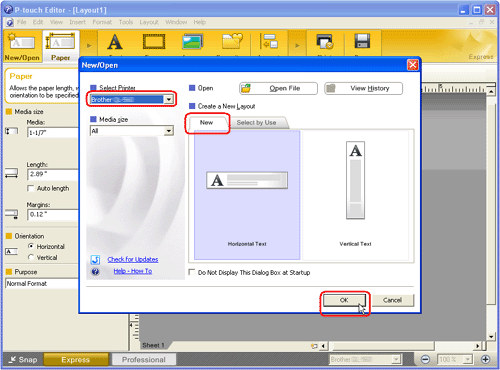
-
Select the label size from Media box. You can also set other settings here.
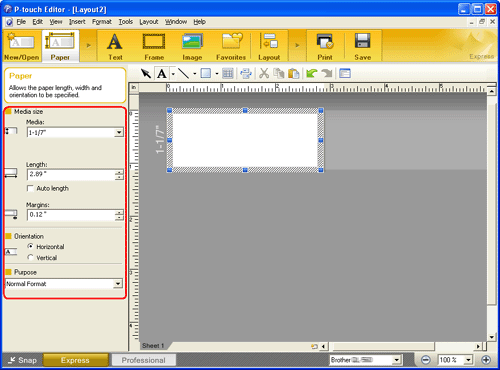
If the Property bar shows something different, click
 on the Command bar.
on the Command bar. -
Click
 on the Command bar to create a text box, and then enter the text. You can use the Text Property box to select options for formatting the text.
on the Command bar to create a text box, and then enter the text. You can use the Text Property box to select options for formatting the text.
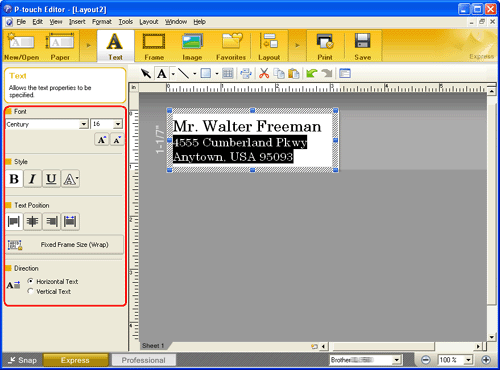
-
Click
 on the Command bar. The Frame Properties dialog box appears. Select a frame and click OK.
on the Command bar. The Frame Properties dialog box appears. Select a frame and click OK.
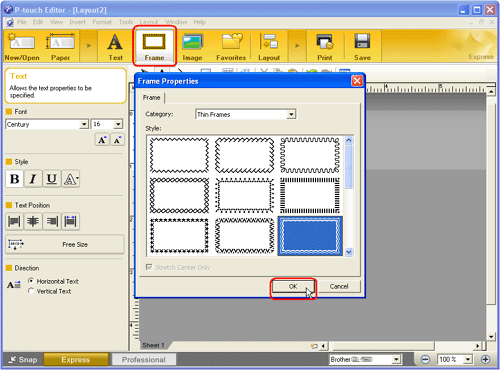
-
Click
 on the Command bar to print the label.
on the Command bar to print the label.
Completed label:
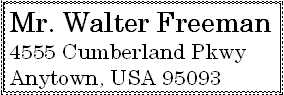
Dacă nu aţi primit răspuns la întrebarea dumneavoastră, aţi verificat celelalte întrebări frecvente?
Dacă aveţi nevoie de asistenţă suplimentară, vă rugăm să contactaţi serviciul de asistenţă clienţi Brother:
Spuneţi-vă părerea despre conţinutul furnizat
Pentru a ne ajuta să îmbunătăţim serviciile de asistenţă, vă rugăm să vă spuneţi părerea.
