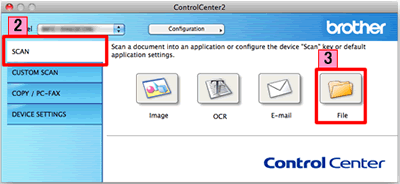MFC-J6910DW
Întrebări frecvente şi depanare
Scan a document and save the scanned image to a folder on a local or network hard disk (For Macintosh)
You can scan a document and save the scanned image to a preferred folder using ControlCenter2.
NOTE: Illustrations shown below are from a representative product and operating system and may differ from your Brother machine and operating system.
Load your document.
Click the Scan tab. If you want to change the scan settings, click here to see the details of how to change scan settings .
Click File . The image will be saved in the folder you have chosen in the settings window for Scan to File .Start Scanning . The image will be saved in the folder you have chosen.
Întrebări frecvente asociate
Dacă nu aţi primit răspuns la întrebarea dumneavoastră, aţi verificat celelalte întrebări frecvente?
Dacă aveţi nevoie de asistenţă suplimentară, vă rugăm să contactaţi serviciul de asistenţă clienţi Brother:
Modele asociate DCP-7055, DCP-7055W, DCP-7057, DCP-7060D, DCP-7065DN, DCP-7070DW, DCP-8110DN, DCP-8250DN, DCP-9055CDN, DCP-9270CDN, DCP-J140W, DCP-J525W, DCP-J725DW, DCP-J925DW, MFC-7360N, MFC-7460DN, MFC-8510DN, MFC-8520DN, MFC-8950DW, MFC-9460CDN, MFC-9970CDW, MFC-J430W, MFC-J5910DW, MFC-J625DW, MFC-J6510DW, MFC-J6910DW
Spuneţi-vă părerea despre conţinutul furnizat
Pentru a ne ajuta să îmbunătăţim serviciile de asistenţă, vă rugăm să vă spuneţi părerea.
Mesaje de eroare Alimentare hârtie / Blocare hârtie Imprimare Scanare Copiere Telefon Fax Mobil Altele Funcții avansate (pentru Administratori) Linux Configurare produs Driver / Software Setări reţea Consumabile / Hârtie / Accesorii Curăţare Specificaţii Informaţii de asistenţă SO Video - Întrebări frecvente
Imprimantă Scaner / Scan Key Tool
PC-FAX / Modem fax Îmbunătățirea securității Mesaje de eroare afişate pe ecranul aparatului Mesaje de eroare afişate pe Status Monitor Mesaje de eroare afişate pe calculator Mesaje de eroare afişate pe dispozitivul mobil Blocare hârtie Probleme care apar la alimentarea hârtiei Încărcare / Manevrare hârtie Imprimare imposibilă (în reţea) Imprimare imposibilă (prin portul USB / paralel) Imprimare imposibilă (folosind un dispozitiv mobil) Probleme de calitate a imprimării Probleme care apar la imprimarea directă Probleme generale de imprimare Imprimare de la calculator (Windows) Imprimarea de la calculator (Macintosh) Imprimarea de pe dispozitive mobile Imprimarea directă de la aparat Configurarea / Gestionarea imprimării Sfaturi pentru imprimare Scanare imposibilă (în reţea) Scanare imposibilă (prin portul USB / paralel) Scanare imposibilă (folosind un dispozitiv mobil) Probleme de calitate la scanare Probleme generale de scanare Scanarea de la aparat Scanarea de pe dispozitivele mobile Scanare de la calculator (Windows) Scanare de la calculator (Macintosh) Configurarea / Gestionarea scanării Sfaturi pentru scanare Copiere imposibilă Probleme de calitate a copierii Probleme generale de copiere Copierea Configurarea / Gestionarea copierii Probleme cu telefonul Utilizarea telefonului Configurarea telefonului Informații de rețea avansate Probleme care apar la configurarea reţelei prin cablu Probleme care apar la configurarea reţelei fără fir Configurarea reţelei prin cablu Configurarea reţelei fără fir Sfaturi pentru configurarea reţelei Trimitere fax imposibilă Primire fax imposibilă Probleme de calitate la transmisiile fax Probleme generale care apar la transmisiile fax Trimiterea faxurilor Primirea faxurilor Trimiterea unui fax de la calculator (PC-Fax) Primirea unui fax folosind calculatorul (PC-Fax) Configurarea / Gestionarea transmisiilor fax Sfaturi pentru efectuarea transmisiilor fax Probleme care apar la utilizarea dispozitivelor iOS Brother iPrint&Scan / Mobile Connect (iOS) AirPrint (iOS) Probleme care apar la utilizarea dispozitivelor Android™ Brother iPrint&Scan / Mobile Connect (Android™) Brother Image Viewer (dispozitiv Android™) Probleme care apar la utilizarea dispozitivelor Windows Phone Brother iPrint&Scan (dispozitiv Windows Phone) Probleme de funcţionare a aparatului Instalarea / Configurarea aparatului Manevrarea hârtiei Instalarea driverelor / programelor software Actualizarea driverelor / programelor software / firmware Dezinstalarea driverelor / programelor software Configurarea driverului / programelor software Sfaturi pentru utilizarea driverului / programelor software Consumabile Hârtie Curăţare Specificaţiile produsului Specificaţiile hârtiei Asistenţă Windows Asistenţă Macintosh Tutorial video