MFC-465CN
Întrebări frecvente şi depanare |
Configure a cover page for PC-FAX.
The Brother PC-FAX feature allows you to use your PC to send any application or document file as a standard fax. You can create a file in any application on your PC, and then send it as a PC-FAX. You can also setup a cover page that can be sent along with your PC-FAX.
- Click File => Print from the application containing the document you wish to send by PC-FAX. Choose Brother PC-FAX as the printer and click OK or PRINT depending on the application.
- Enable Cover Page:
- FACSIMILE INTERFACE USERS: When the Cover Page is enabled the Cover Page On (P) icon will be yellow. If it is not turned on, click on it to enable the Cover Page feature.

- SIMPLE INTERFACE USERS: Place a check in the box for Cover page On.
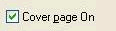
- FACSIMILE INTERFACE USERS: When the Cover Page is enabled the Cover Page On (P) icon will be yellow. If it is not turned on, click on it to enable the Cover Page feature.
- To configure the Cover Page settings, click the Cover Page Setup icon.

The Brother PC-FAX Cover Page Setup dialog box will appear.
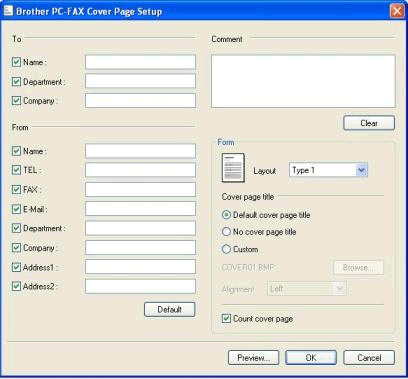
- Enter the appropriate cover page information in the fields provided:
- TO:
Type the recipient's information in the fields provided.
If you are sending a fax to more than one recipient, the recipient information will not be printed on the Cover Page.
- FROM:
Type the appropriate information in the field provided.
By default the information will be filled in from the initial Brother PC-FAX User Information Setup.
- COMMENT:
Type the comment you want to add to the cover page.
- FORM:
Choose the cover page format you want to use.
- IMPORT BMP FILE:
You can insert a bitmap file, such as your company logo, in the cover page.
Use the browse button to choose the BMP file, and then choose the alignment style.
- COUNT COVER PAGE:
When this box is checked, the Cover Page will be included in the page numbering.
When this box is not checked, the Cover Page will not be included.
- TO:
- Click PREVIEW to preview a copy of your Cover Page. Once you are finished, click BACK TO MENU to return to the PC-FAX Cover Page Setup dialog box.
- Click OK when you are finished editing your Cover Page to return to the PC-FAX dialog box.
Dacă nu aţi primit răspuns la întrebarea dumneavoastră, aţi verificat celelalte întrebări frecvente?
Dacă aveţi nevoie de asistenţă suplimentară, vă rugăm să contactaţi serviciul de asistenţă clienţi Brother:
Spuneţi-vă părerea despre conţinutul furnizat
Pentru a ne ajuta să îmbunătăţim serviciile de asistenţă, vă rugăm să vă spuneţi părerea.
