HL-3140CW
Întrebări frecvente şi depanare |
Missing thin lines in images
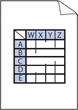
Check the following points to solve the problem:
NOTE: Illustrations shown below are from a representative product and operating system, and may differ from your Brother machine and operating system.
- To get the best print quality, we suggest using the recommended paper. Check that you are using paper that meets our specifications. Click here to see details of the recommended paper.
- The drum units or toner cartridges may not be installed correctly. Check that the drum units or toner cartridges are installed correctly.
- Click here to see how to install the drum unit.
- Click here to see how to install the toner cartridges.
- Make sure toner save mode is off in the control panel or the printer driver. Click here to see how to change the toner save mode setting.
- Change the print resolution.
- (Windows printer driver only)
Choose the Improve Pattern Printing option.
- Open Printing Preferences. Click here to see how to open Printing Preferences.
- Select Manual for Document Type.
- Click Settings....
- Select the Improve Pattern Printing check box, and click OK.
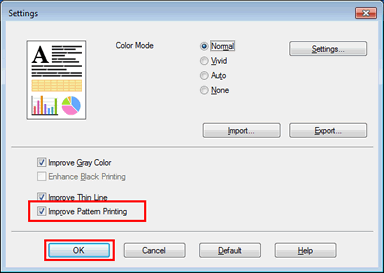
- Click Apply => OK.
Dacă nu aţi primit răspuns la întrebarea dumneavoastră, aţi verificat celelalte întrebări frecvente?
Dacă aveţi nevoie de asistenţă suplimentară, vă rugăm să contactaţi serviciul de asistenţă clienţi Brother:
Spuneţi-vă părerea despre conţinutul furnizat
Pentru a ne ajuta să îmbunătăţim serviciile de asistenţă, vă rugăm să vă spuneţi părerea.
