DCP-8085DN
Întrebări frecvente şi depanare |
Select automatic 2-sided(duplex) or booklet print using my Windows computer.
Before attempting to 2-sided(duplex), please make note of the following conditions:
-
Use A4, Letter, Legal, or Folio size paper when you use the automatic 2-sided(duplex) printing function.
-
Make sure that the back cover is closed.
-
Make sure that the duplex tray is installed correctly in the printer.
-
If paper is curled, straighten it and then put it back in the paper tray.
- You should use regular paper. Do not use bond paper or thin paper.
Make sure you have installed the latest Full Driver & Software Package.
> Click here to download Full Driver & Software Package in the Downloads section.
For the printer driver:
-
Put paper in the paper tray or MP tray.
-
On the computer access the Printers folder:
NOTE : The steps may differ depending on the operating system.-
Click start -> (Settings) -> Control Panel -> Printers (and Faxes)
-
Click start -> (Settings) -> Control Panel -> Printers and Other Hardware then View Installed Printer.
-
Click start -> (Settings) -> Control Panel -> Printers (and Faxes)
-
Right click on the Brother printer and left click on Properties.
-
Click Printing Preferences.

-
From the Basic tab, click the Duplex /Booklet dropdown box.

-
Select Duplex or Booklet.
-
Click the Duplex Settings... button.
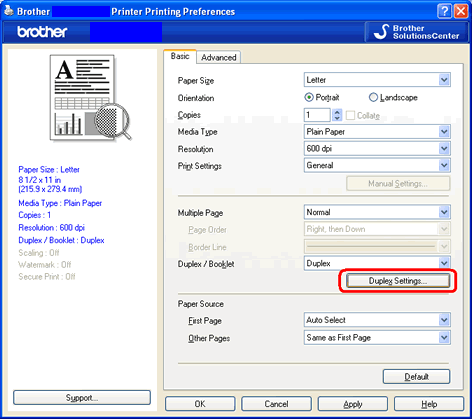
-
Make sure that Use Duplex Unit has been chosen. This will allow for automatic 2-sided(duplex) printing. You may select your preferred binding direction from the list of available Duplex Types and choose your binding offset in inches or millimeters.

-
Click OK.
- Click Apply -> OK. All subsequent print jobs will print on both sides of the paper automatically.
For the BR-Script printer driver:
-
Put paper in the paper tray or MP tray.
-
On the computer access the Printers folder:
NOTE : The steps may differ depending on the operating system.-
Click start -> (Settings) -> Control Panel -> Printers (and Faxes)
- Click start -> (Settings) -> Control Panel -> Printers and Other Hardware then View Installed Printer.
-
Click start -> (Settings) -> Control Panel -> Printers (and Faxes)
-
Right click on the Brother printer and left click on Properties.
-
Click Printing Preferences.

-
From the Layout tab, choose Orientation, Print on Both Sides and Page Order.

- Click OK. All subsequent print jobs will print on both sides of the paper automatically.
Dacă nu aţi primit răspuns la întrebarea dumneavoastră, aţi verificat celelalte întrebări frecvente?
Dacă aveţi nevoie de asistenţă suplimentară, vă rugăm să contactaţi serviciul de asistenţă clienţi Brother:
Spuneţi-vă părerea despre conţinutul furnizat
Pentru a ne ajuta să îmbunătăţim serviciile de asistenţă, vă rugăm să vă spuneţi părerea.
