MFC-J430W
Întrebări frecvente şi depanare |
No Paper Fed
There are several reasons that the Brother machine displays "No paper Fed".
Follow the steps below to clear the "No paper Fed" message:
Cause 1: The machine is out of paper or paper is not properly loaded in the paper tray
Cause 2: The paper is jammed in the machine
Cause 3: Paper dust has accumulated on the surface of the paper pick-up rollers.
Cause 4: The Jam Clear Cover is not closed properly
Cause 5: The paper tray was not fully inserted.
NOTE: Illustrations shown below are from a representative product and may differ from your Brother machine.
Cause 1:
The Brother machine is out of paper or paper is not properly loaded in the paper tray.
- Do one of the following:
- Refill the paper in the paper tray (Click here to see how to load paper in the paper tray.)
- Remove the paper and load it again
- Refill the paper in the paper tray (Click here to see how to load paper in the paper tray.)
- Do one of the following:
- Press Black (Mono) Start or Color (Colour) Start.
- (For Touchscreen models)
Press OK.
- Press Black (Mono) Start or Color (Colour) Start.
Cause 2:
The paper is jammed in the machine. Remove the jammed paper (Click here to see how to remove the jammed paper.)
Cause 3:
Paper dust has accumulated on the surface of the paper pick-up rollers.
Follow the steps below to clean the paper pick-up rollers:
- Unplug your Brother machine from the AC power outlet (electrical socket).
- Pull the paper tray completely out of the machine.
If the machine starts to multi-feed the last few sheets of paper in the tray, clean the Base Pad (1) with a soft lint-free cloth moistened with water.
After cleaning, wipe the pad with a dry, soft lint-free cloth to remove all moisture.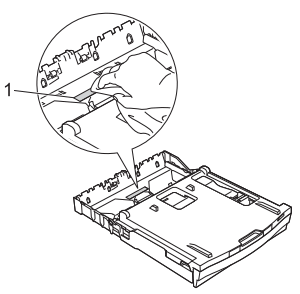
- Open the Jam Clear Cover (1) at the back of the machine.
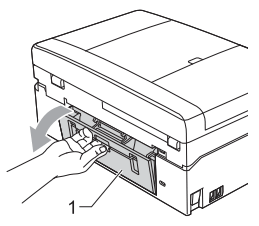
- Clean the Paper Pick-up Rollers (1) with a soft lint-free cloth moistened with water. Slowly turn the rollers so that the whole surface is cleaned. After cleaning, wipe the rollers with a dry, soft lint-free cloth to remove all moisture.
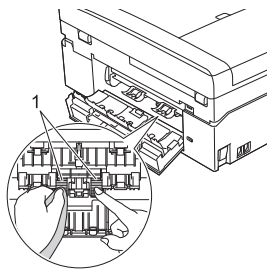
- Close the Jam Clear Cover. Make sure the cover is closed completely.
- Put the paper tray firmly back in the machine.
- Re-connect the power cord.
Cause 4:
The Jam Clear Cover is not closed properly.
Check the Jam Clear Cover (1) is closed evenly at both ends.
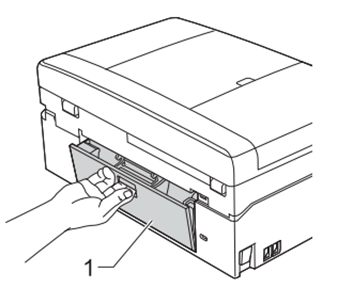
Cause 5:
The paper tray was not fully inserted.
- Remove the Paper tray (1) completely out of the machine.
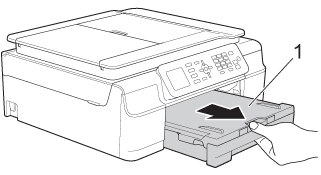
- Reinstall the paper tray until it locks into place.
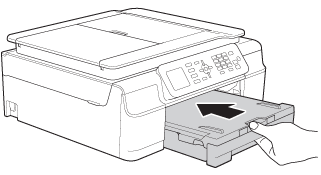
- Do one of the following:
- Press Black (Mono) Start or Color (Colour) Start.
- (For Touchscreen models)
Press OK.
- Press Black (Mono) Start or Color (Colour) Start.
Dacă nu aţi primit răspuns la întrebarea dumneavoastră, aţi verificat celelalte întrebări frecvente?
Dacă aveţi nevoie de asistenţă suplimentară, vă rugăm să contactaţi serviciul de asistenţă clienţi Brother:
Spuneţi-vă părerea despre conţinutul furnizat
Pentru a ne ajuta să îmbunătăţim serviciile de asistenţă, vă rugăm să vă spuneţi părerea.
