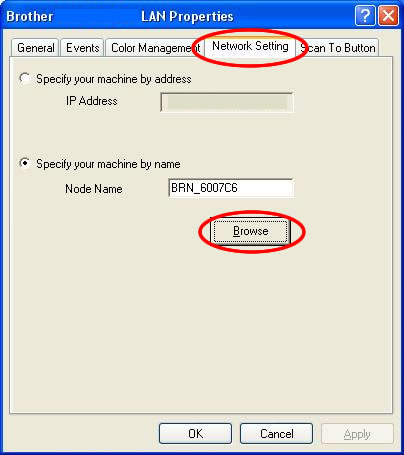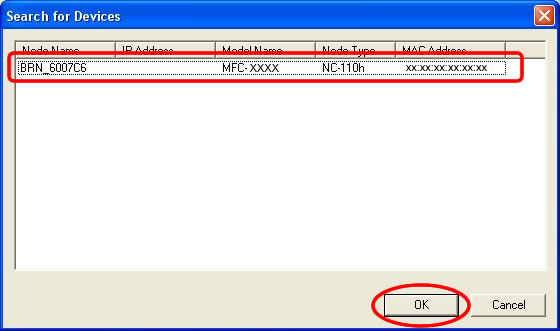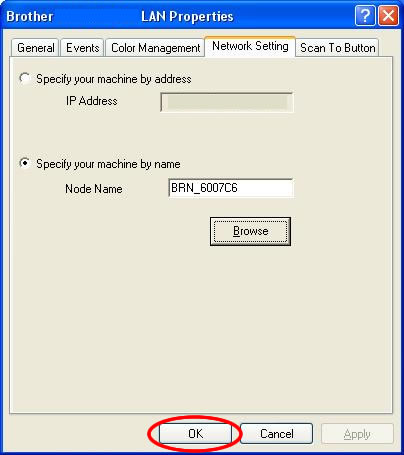MFC-410CN
 |
Întrebări frecvente şi depanare |
I'm using Windows®. The network scanning feature was working after I installed the driver but no longer works. What can I do?
If you had been able to scan via network however you cannot scan now, follow the instructions below to solve the issue.
-
Open "Control Panel".
*For Windows® XP users
With Classic View:
Click Start -> Settings -> Control Panel.
With Category View:
Click Start -> Control Panel.
*For Windows® 98/98SE/Me/2000 users
Click Start -> Settings -> Control Panel.
-
Double click Scanners and Cameras.
-
Right click on the scanner icon of your model name and select Properties.
-
Click the Network Setting tab and then click on the Browse button.
-
Locate your model name in the list. Select it and click OK.
-
Click OK to exit.
Dacă nu aţi primit răspuns la întrebarea dumneavoastră, aţi verificat celelalte întrebări frecvente?
Dacă aveţi nevoie de asistenţă suplimentară, vă rugăm să contactaţi serviciul de asistenţă clienţi Brother:
Modele asociate
DCP-110C, DCP-540CN, MFC-210C, MFC-3240C, MFC-410CN, MFC-440CN, MFC-5440CN, MFC-5460CN
Spuneţi-vă părerea despre conţinutul furnizat
Pentru a ne ajuta să îmbunătăţim serviciile de asistenţă, vă rugăm să vă spuneţi părerea.