MFC-9120CN
Întrebări frecvente şi depanare |
Document Jam
The document was not inserted or fed properly, or the document scanned from the ADF was too long.
If the document is jammed, follow the steps below:
After removing a jammed document, check that no paper scraps are left in the machine that could cause another jam.
If the document is jammed in the top of the ADF unit
- Take out any paper from the ADF that is not jammed.
- Open the ADF cover.
- Pull the jammed document out to the left.
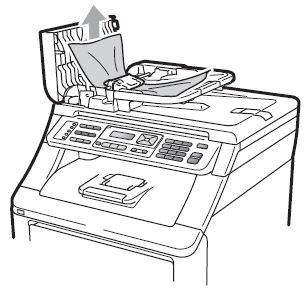
- Close the ADF cover.
- Press Stop/Exit.
If the document is jammed under the document cover
- Take out any paper from the ADF that is not jammed.
- Lift the document cover.
- Pull the jammed document out to the right.
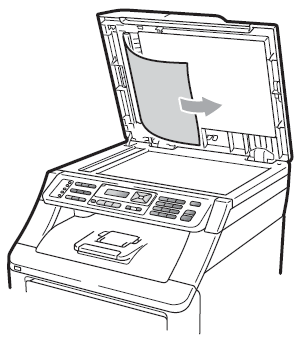
- Close the document cover.
- Press Stop/Exit.
If the document is jammed at the output tray
- Take out any paper from the ADF that is not jammed.
- Pull the jammed document out to the right.
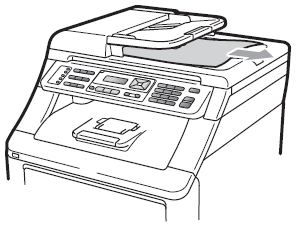
- Press Stop/Exit.
Dacă nu aţi primit răspuns la întrebarea dumneavoastră, aţi verificat celelalte întrebări frecvente?
Dacă aveţi nevoie de asistenţă suplimentară, vă rugăm să contactaţi serviciul de asistenţă clienţi Brother:
Spuneţi-vă părerea despre conţinutul furnizat
Pentru a ne ajuta să îmbunătăţim serviciile de asistenţă, vă rugăm să vă spuneţi părerea.
