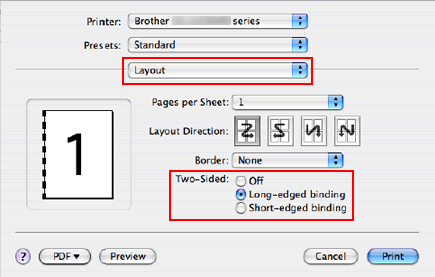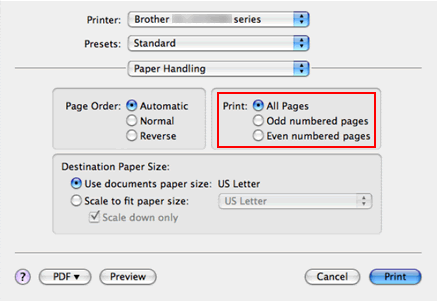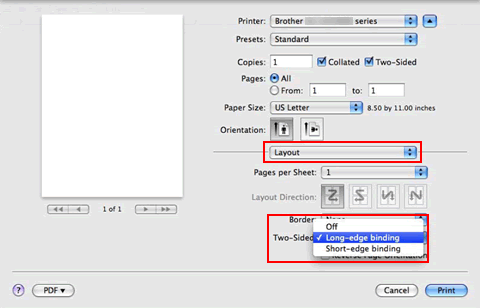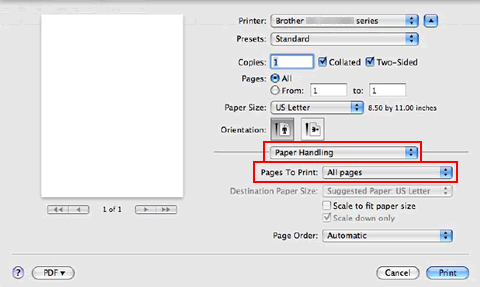DCP-8070D
Întrebări frecvente şi depanare
Where is the Auto 2-sided(Duplex) setting option in the driver for Mac OS X 10.3.x or greater?
Refer to the instructions below.Note: The screens on your Macintosh will vary depending on your operating system version.
For Mac OS X 10.3 - 10.4 users:
Open the Print dialogue. "Change the printer driver settings (For Mac OS X) ". )
Choose "Layout" from the pop-up menu.
If you want to enable 2-sided(Duplex) Printing, choose "Long-edged binding" or "Short-edged binding" in Two-Sided . Choose "Paper Handling".
Choose "All pages" in Print and click Print . You can print pages on both sides of the paper.
For Mac OS X 10.5 or later users:
Open the Print dialogue. "Change the printer driver settings (For Mac OS X) ". )
Choose "Layout" option from the print options pop-up menu.
If you want to enable 2-sided(Duplex) Printing, choose "Long-edge binding" or "Short-edge binding" in Two-Sided . Automatically the Two-Sided check box is checked. Choose "Paper Handling".
Choose "All pages" in Pages To Print and click Print . You can print pages on both sides of the paper.
Dacă nu aţi primit răspuns la întrebarea dumneavoastră, aţi verificat celelalte întrebări frecvente?
Dacă aveţi nevoie de asistenţă suplimentară, vă rugăm să contactaţi serviciul de asistenţă clienţi Brother:
Modele asociate DCP-8070D, DCP-8085DN, DCP-9042CDN, DCP-9045CDN, DCP-J725DW, DCP-J925DW, MFC-6890CDW, MFC-8370DN, MFC-8380DN, MFC-8880DN, MFC-9450CDN, MFC-9840CDW, MFC-J5910DW, MFC-J625DW, MFC-J6510DW, MFC-J6910DW
Spuneţi-vă părerea despre conţinutul furnizat
Pentru a ne ajuta să îmbunătăţim serviciile de asistenţă, vă rugăm să vă spuneţi părerea.
Mesaje de eroare Alimentare hârtie / Blocare hârtie Imprimare Scanare Copiere Mobil Altele Funcții avansate (pentru Administratori) Linux Configurare produs Driver / Software Consumabile / Hârtie / Accesorii Curăţare Specificaţii Informaţii de asistenţă SO
Imprimantă Scaner / Scan Key Tool
Îmbunătățirea securității Mesaje de eroare afişate pe ecranul aparatului Mesaje de eroare afişate pe Status Monitor Mesaje de eroare afişate pe calculator Mesaje de eroare afişate pe dispozitivul mobil Blocare hârtie Probleme care apar la alimentarea hârtiei Încărcare / Manevrare hârtie Imprimare imposibilă (prin portul USB / paralel) Imprimare imposibilă (folosind un dispozitiv mobil) Probleme de calitate a imprimării Probleme generale de imprimare Imprimare de la calculator (Windows) Imprimarea de la calculator (Macintosh) Imprimarea de pe dispozitive mobile Imprimarea directă de la aparat Configurarea / Gestionarea imprimării Sfaturi pentru imprimare Scanare imposibilă (prin portul USB / paralel) Scanare imposibilă (folosind un dispozitiv mobil) Probleme de calitate la scanare Probleme generale de scanare Scanarea de la aparat Scanarea de pe dispozitivele mobile Scanare de la calculator (Windows) Scanare de la calculator (Macintosh) Configurarea / Gestionarea scanării Sfaturi pentru scanare Copiere imposibilă Probleme de calitate a copierii Copierea AirPrint (iOS) Probleme care apar la utilizarea dispozitivelor Android™ Brother iPrint&Scan / Mobile Connect (Android™) Probleme de funcţionare a aparatului Instalarea / Configurarea aparatului Manevrarea hârtiei Instalarea driverelor / programelor software Dezinstalarea driverelor / programelor software Configurarea driverului / programelor software Sfaturi pentru utilizarea driverului / programelor software Consumabile Hârtie Accesorii Curăţare Specificaţiile produsului Specificaţiile hârtiei Asistenţă Windows Asistenţă Macintosh