MFC-5460CN
Întrebări frecvente şi depanare |
How do I clear the message "PAPER JAM" or "PRINTER JAM" from the display?
Before you can clear the message "PAPER JAM" or "PRINTER JAM", you must locate where in the unit the paper is jammed.
First, unplug the machine for safety and disconnect the telephone line. Next, follow these instructions based on where the paper jam is located.
- Pull the paper tray out of the machine.
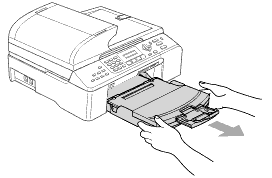
-
Pull out the jammed paper (1).
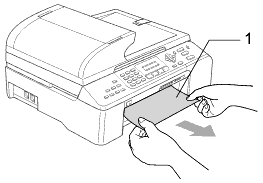
-
Reset the machine by lifting the scanner cover from the front of the machine and then closing it.
If you cannot remove the jammed paper from the front of the machine, or the error message still appears on the LCD after you have removed the jammed paper, please go to the next step. -
Remove the Jam Clear Cover (1). Pull the jammed paper out of the machine.
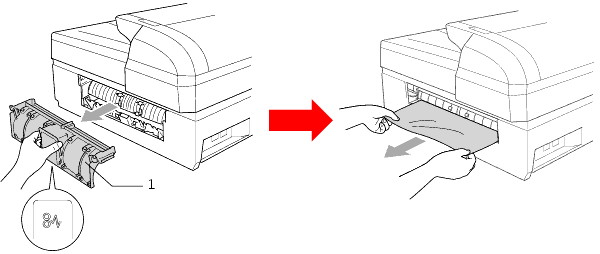
- Put the Jam Clear Cover back on. Make sure the cover is set properly.
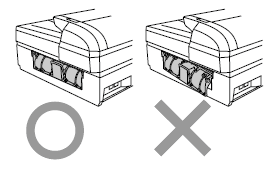
-
Lift the scanner cover (1) from the front side of the machine until it locks securely into the open position. Make sure that there is no jammed paper left inside the machine.
If the paper is jammed under the print head, move the print head to take out the paper.
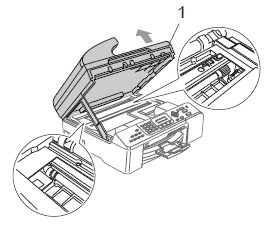
-
Lift the scanner cover to release the lock (1). Gently push the scanner cover support down (2) and close the scanner cover (3).
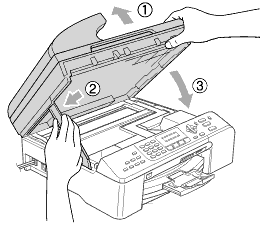
- Push the paper tray firmly back into the machine.
Dacă nu aţi primit răspuns la întrebarea dumneavoastră, aţi verificat celelalte întrebări frecvente?
Spuneţi-vă părerea despre conţinutul furnizat
Pentru a ne ajuta să îmbunătăţim serviciile de asistenţă, vă rugăm să vă spuneţi părerea.
