HL-L8250CDN
Întrebări frecvente şi depanare
Jam Tray / Jam Tray 1 / Jam Tray 2
The LCD or Touchscreen displays the tray names as follows:
Standard paper tray: Tray1
Multi-purpose tray: MP Tray
Optional lower tray: Tray2 and T2
If a paper jam occurs inside the paper tray, follow these steps:
Pull the paper tray completely out of the machine.Jam Tray or Jam Tray1 Jam Tray 2 :
Use both hands to slowly pull out the jammed paper.
Make sure that the paper is below the maximum paper mark (
Put the paper tray firmly back in the machine.
Întrebări frecvente asociate
Dacă nu aţi primit răspuns la întrebarea dumneavoastră, aţi verificat celelalte întrebări frecvente?
Dacă aveţi nevoie de asistenţă suplimentară, vă rugăm să contactaţi serviciul de asistenţă clienţi Brother:
Modele asociate HL-L8250CDN, HL-L8350CDW, HL-L9200CDWT
Spuneţi-vă părerea despre conţinutul furnizat
Pentru a ne ajuta să îmbunătăţim serviciile de asistenţă, vă rugăm să vă spuneţi părerea.
Mesaje de eroare Alimentare hârtie / Blocare hârtie Imprimare Mobil Altele Funcții avansate (pentru Administratori) Linux Configurare produs Driver / Software Setări reţea Consumabile / Hârtie / Accesorii Curăţare Specificaţii Informaţii de asistenţă SO
Imprimantă Îmbunătățirea securității Mesaje de eroare afişate pe ecranul aparatului Mesaje de eroare afişate pe Status Monitor Mesaje de eroare afişate pe calculator Mesaje de eroare afişate pe dispozitivul mobil Blocare hârtie Probleme care apar la alimentarea hârtiei Încărcare / Manevrare hârtie Imprimare imposibilă (în reţea) Imprimare imposibilă (prin portul USB / paralel) Imprimare imposibilă (folosind un dispozitiv mobil) Probleme de calitate a imprimării Probleme generale de imprimare Imprimare de la calculator (Windows) Imprimarea de la calculator (Macintosh) Imprimarea de pe dispozitive mobile Configurarea / Gestionarea imprimării Sfaturi pentru imprimare Informații de rețea avansate Probleme care apar la configurarea reţelei prin cablu Configurarea reţelei prin cablu Sfaturi pentru configurarea reţelei Probleme care apar la utilizarea dispozitivelor iOS Brother iPrint&Scan / Mobile Connect (iOS) AirPrint (iOS) Probleme care apar la utilizarea dispozitivelor Android™ Brother iPrint&Scan / Mobile Connect (Android™) Probleme care apar la utilizarea dispozitivelor Windows Phone Brother iPrint&Scan (dispozitiv Windows Phone) Probleme de funcţionare a aparatului Instalarea / Configurarea aparatului Manevrarea hârtiei Instalarea accesoriilor Instalarea driverelor / programelor software Actualizarea driverelor / programelor software / firmware Dezinstalarea driverelor / programelor software Configurarea driverului / programelor software Sfaturi pentru utilizarea driverului / programelor software Consumabile Hârtie Accesorii Curăţare Specificaţiile produsului Specificaţiile hârtiei Asistenţă Windows Asistenţă Macintosh
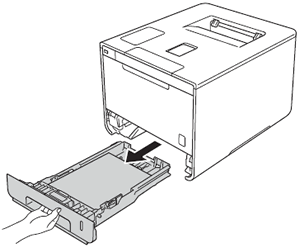
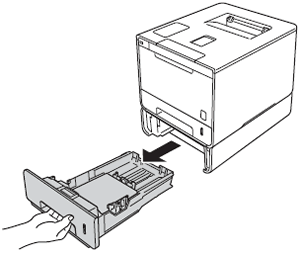
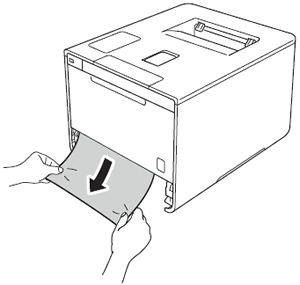
 ) in the paper tray. While pressing the blue paper-guide release lever, slide the paper guides to fit the paper size. Make sure that the guides are firmly in the slots.
) in the paper tray. While pressing the blue paper-guide release lever, slide the paper guides to fit the paper size. Make sure that the guides are firmly in the slots.