HL-4050CDN
Întrebări frecvente şi depanare |
How do I clear paper jams?
If paper jams inside the printer, the printer will stop. One of the following LCD messages will appear to tell
you where to find the jammed paper.
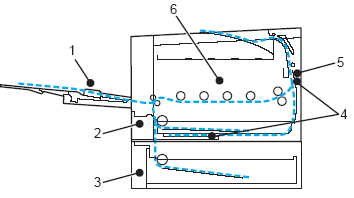
- "Jam MP Tray" : Click here to clear "JAM MP TRAY".
- "Jam Tray1" : Click here to clear "JAM TRAY1".
- "Jam Tray2" : Click here to clear "JAM TRAY2".
- "Jam Duplex" : Click here to clear "JAM DUPLEX".
- "Jam Rear" : Click here to clear "JAM REAR".
- "Jam Inside" : Click here to clear "JAM INSIDE".
Check where the jam is and clear the jammed paper.
If the error message still appears on the LCD after you remove the jammed paper, there may be more paper jammed somewhere else. Check the printer thoroughly.
After you have removed all the jammed paper, open the front cover and then close it again to start printing.
Always remove all paper from the paper tray and straighten the stack when you add new paper. This helps prevent multiple sheets of paper from feeding through the printer at one time and prevents paper jams.
