PT-E110
Perguntas mais frequentes e Resolução de problemas |
How to create a cable label
The cable label function allows you to create two types of cable labels.
> Cable Wrap
- We recommend using Flexible ID Tape for labels attached to cables and wires.
- To cancel the Cable Wrap/Cable Flag functions during operation, press the [Cable Wrap] or [Cable Flag] key accordingly.
- Depending on the format you select, the entire contents of your text may not be printed. For example, if the text is too long to fit into the format, the [Text Limit!] error message will appear.
Use this function to create a label that can be wrapped around a cable or wire.
-
Press the [Cable Wrap] key (
 /
/  ).
). -
Press the Cursor key (
 ) to select a cable diameter, and press the [OK] key.
) to select a cable diameter, and press the [OK] key.
▪ Cable diameter: 0.2" to 3.6" (3 mm to 90 mm) available
▪ Default: 0.3" (6 mm) -
Input text, and then press the [Print] key (
 /
/  ).
).Turn on the Cable Rotate/Repeat function to print text repeatedly along the length of the label so that it can easily be read from any angle.
To activate the Text Repeat function, press the [Menu] key, and then select [CableRot/Rpt].
[Txt Rpt: Off] [Txt Rpt: On] 

Use this function to create a label that can be wrapped around a cable or wire with its ends applied together to form a flag.
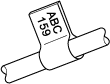
-
Press the [Cable Flag] key (
 /
/  ).
). -
Press the Cursor key to select a flag length, and press the [OK] key.
▪ Flag length: 0.4" to 8.0" (10mm to 200mm), Auto
▪ Default: Auto -
Input text, and then press the [Print] key.
You can select the desired flag length. When you select [Auto], the flag length is automatically adjusted according to the text length.
Use the Cable Flag function when the diameter of the object is more than 0.2" (3mm).
Text cannot be rotated when using the Cable Flag function.

