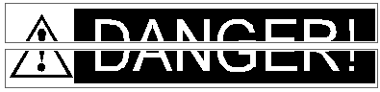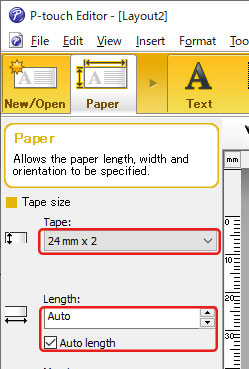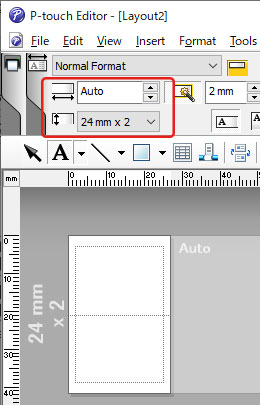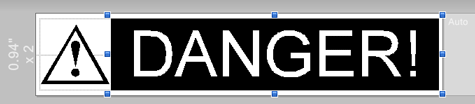PT-P910BT
Perguntas mais frequentes e Resolução de problemas
How can I make a wide label by using the split printing function (printing a large layout dividedly on multiple labels)? (P-touch Editor 5.x for Windows)
You can make a wider label using your tape.
Example:
Specify the Tape/Media size settings as follows (when splitting in two labels):
[XX mm x 2 ] for Tape/Media
[Auto ] for Length
Express Mode
Professional Mode
Depending on the printer model and the tape, the text may be printed smaller than the tape width. In that case, after the labels are printed, use scissors to cut off empty areas at the top and bottom of the labels.
Edit the layout as you like.
Click the [Print ] button to print the label.
Se a sua pergunta não tiver sido respondida, consultou outras Perguntas mais frequentes?
Se precisar de mais ajuda, contacte o serviço ao cliente da Brother:
Modelos relacionados PT-1230PC, PT-18R, PT-1950, PT-2100, PT-2430PC, PT-2700, PT-2730, PT-3600, PT-7600, PT-900, PT-9500PC, PT-9600, PT-9700PC, PT-9800PCN, PT-D450, PT-D600, PT-D800W, PT-E550W, PT-H500, PT-P700, PT-P710BT, PT-P750W, PT-P900W/P900Wc, PT-P910BT, PT-P950NW, QL-1050, QL-1050N, QL-1060N, QL-1100/1100c, QL-1110NWB/1110NWBc, QL-500, QL-500A, QL-550, QL-560, QL-570, QL-580N, QL-600, QL-650TD, QL-700, QL-710W, QL-720NW, QL-800, QL-810W/810Wc, QL-820NWB/820NWBc
Feedback sobre o conteúdo
Para nos ajudar a melhorar o nosso suporte, dê-nos abaixo o seu feedback.
Instalação Configuração do equipamento Conetar a um computador Conetar a um dispositivo móvel P-touch Editor (Windows) P-touch Editor (Mac) Impressão Apps para dispositivos móveis Software Equipamento Sistema Operativo Manutenção Instalação Software P-touch Editor (Windows) P-touch Editor (Mac) Mensagens de erro/Indicações dos LED Apps para dispositivos móveis Conetar a um computador Conetar a um dispositivo móvel Impressão Desinstalação Equipamento Sistema Operativo Instalação Apps para dispositivos móveis Manutenção Especificações
Limpeza Manutenção do equipamento Procedimentos de configuração gerais USB Bluetooth (conexão a dispositivo móvel) Aplicações móveis Compatibilidade das App móveis Numerção Códigos de Barras Desenho Suplementos (Add-ins) Modelos Impressão Usar o software Base de Dados
Qualidade de impressão/Definições de impressão Reduzir marges da fita Desenho
Controlador de impressão Software de atualização P-touch Ferramenta de definições da impressora Mac Windows Controlador de impressão P-touch Library Manutenção do equipamento Qualidade de impressão Mídia Bases de dados Suplementos (Add-ins) Operações Operações Não pode imprimir Bases de dados
Falha na instalação Não pode imprimir Bluetooth
Bluetooth Não pode imprimir Qualidade de impressão/Definições de impressão
Reduzir margens das fitas Desenho Não consegue cortar
Encravamento de papel / fita / etiqueta
Equipamento Alimentação elétrica Operações
Produto Aplicação Consumíveis e acessórios
Controlador de impressão P-touch Editor Software
Software
Brother iPrint&Label P-touch Design&Print P-touch Design&Print 2 Indicações LED Mensagens de erro no ecrã do seu computador Brother iPrint&Label P-touch Design&Print P-touch Design&Print 2 Códigos de Barras Usar o software Ferramenta de definições da impressora Fonte de Alimentação
Operacje
Software Brother iPrint&Label P-touch Design&Print Especificações das App móveis P-touch Design&Print 2 Mac
Windows