PT-2730
Perguntas mais frequentes e Resolução de problemas |
How do I eliminate the margin from the start or end of my label when printing?
Due to the construction of the tape mechanism, the one inch (25mm) piece of tape that is produced prior to every label cannot be eliminated. However, when you print more than one label continuously, the subsequent labels can be printed without the excess tape.
The following methods are useful for reducing tape use:
The following methods are useful for reducing tape use:
- Method 1 - Selecting "Small Margin" in the Cut Option setting:
- Press the [Label] key
 .
.
- Press the arrow key
 or
or  to select "Cut Option".
to select "Cut Option".
- Press the arrow key
 or
or  to select "Small Margin".
to select "Small Margin".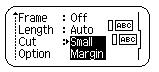
- Press [OK] key
 or [Enter] key
or [Enter] key  .
.
This eliminates the margin at the end of the tape after printing as shown below: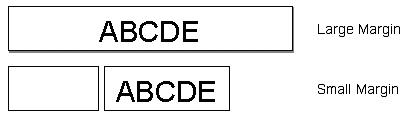
- Press the [Label] key
- Method 2 - Printing several labels at once by using the "Copies" or "Numbering" function:
- Press the [Label] key
 .
.
- Press the arrow key
 or
or  to select "Cut Option".
to select "Cut Option".
- Press the arrow key
 or
or  to select "Small Margin".
to select "Small Margin".
- Press [OK] key
 or [Enter] key
or [Enter] key  .
.
- While holding down the [Shift]
 key, press the [Print]
key, press the [Print]  key to display the Copies screen.
key to display the Copies screen.
- Select "Copies" or "Numbering" using the arrow
 or
or  key.
key.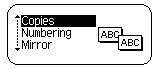
- Press [OK] key
 or [Enter] key
or [Enter] key  and select the number of copies to be printed using the arrow
and select the number of copies to be printed using the arrow  or
or  key, or type the number using the number keys.
key, or type the number using the number keys.
- Press [OK] key
 or [Enter] key
or [Enter] key  .
.
This eliminates the margin of the subsequent labels as shown below:
- Press the [Label] key
- Method 3 - Printing different labels continuously:
- Press the [Label] key
 .
.
- Select the "Cut Option" menu.
- Select "Chain".
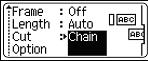
- Press [OK] key
 or [Enter] key
or [Enter] key  .
.
- Enter the text.
- Press the [Print] key
 .
.
- Repeat step 5 and 6 until all labels have been created.
- After the last label is printed, hold down the [Shift] key
 and press the [Feed&Cut] key
and press the [Feed&Cut] key  to finally cut the labels.
to finally cut the labels.
An example of the labels:
- Press the [Label] key
Feedback sobre o conteúdo
Para nos ajudar a melhorar o nosso suporte, dê-nos abaixo o seu feedback.
